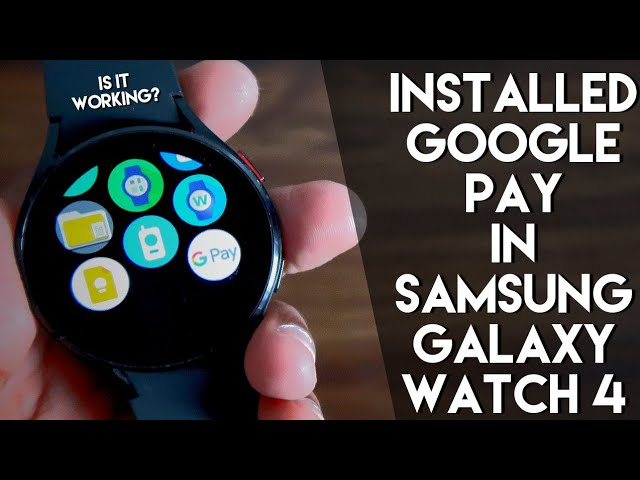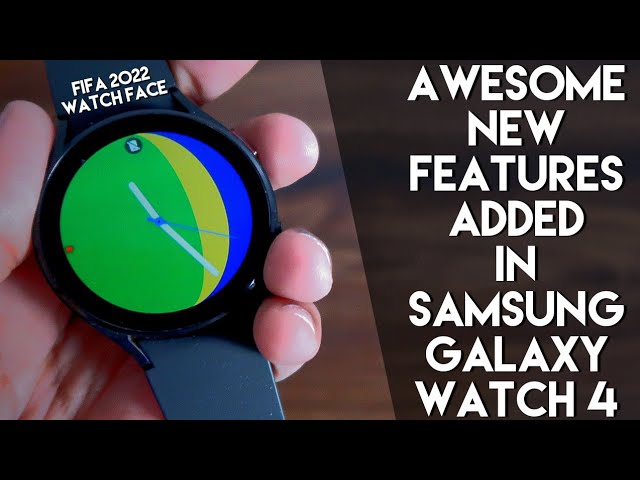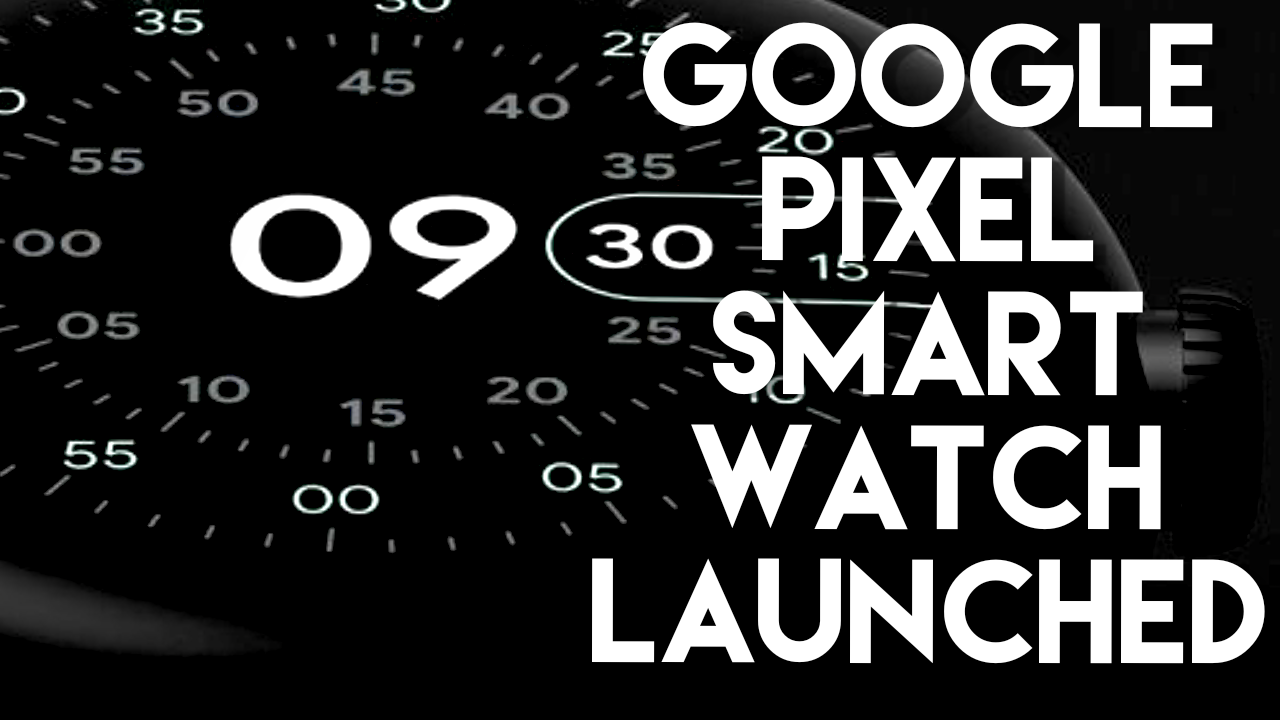Hey guys back with a video for my Addicted Blogging channel in this video I will be discussing the WhatsApp issue that a lot of people are facing while installing WhatsApp in the Samsung Galaxy watch 4. you may have seen in my other videos that WhatsApp can be installed in the Samsung Galaxy Watch 4 but once you open the WhatsApp a lot of people are getting this type of interface where it will ask you to link
With your phone with a QR code and if you are trying to scan the QR code you will not be able to scan it and configure WhatsApp to send messages from the Samsung Galaxy watch 4. so in this video I will be discussing what can be done to fix this issue and how you can install the WhatsApp in the Samsung Galaxy Watch 4 and once the WhatsApp will be installed you will be able to send a lot of things like voice messages call and you will be also able to use
The WhatsApp as we use in our Android phones via the Samsung Galaxy watch 4 so as always this will be a sick video guys,if you are a tech enthusiast don’t forget to like and subscribe to my channel hit that Bell notification up because I will be making more videos like this so the Samsung Galaxy Watch 4 is a great watch where WhatsApp can be installed and once you have installed it you can do a lot of things and definitely WhatsApp is an important app which you use in our day-to-day life so if WhatsApp can be installed in this watch and if we can do the same things which we do via the Android phone it will be a really really awesome thing in the Samsung Galaxy watch 4 so let’s first discuss how we can fix this issue and why we are getting this error so the way to install WhatsApp in the Samsung Galaxy watch 4 as I have already told you guys is to install it via the whatsapp.com which is the official Website of the WhatsApp and once you are there you need to download the APK so why once you download the APK from the WhatsApp website you have to go to easy fire tools which is the app to install apps in the Samsung Galaxy Watch 4 and once you are in the easy fire tools you need to just enable the ADB debugging option and once you have enabled ADB debugging you need to connect your phone with the Samsung Galaxy Watch 4 come to custom APK and Select APK to install the WhatsApp in this watch so I have already installed and after installing the WhatsApp app you will be seeing that I am receiving an error where the WhatsApp is asking me to link my phone with the help of QR code and once I am trying to link the WhatsApp with my Android device I am not able to do that because I am not able to scan the QR code on the watch so this is the issue a lot of people are facing while installing the WhatsApp.
So let’s now discuss how we can fix this issue and what are the steps you need to follow to get WhatsApp in the Samsung Galaxy watch phone so the WhatsApp which we are downloading from the WhatsApp website which is the official website of WhatsApp is in beta version that’s why a lot of things have changed in the WhatsApp and is not supporting VT Samsung Galaxy watch 4 and while logging in we are getting QR code error which we should not be getting in
This watch so what you need to do to fix this issue is you want to download a specific WhatsApp app which is the stable version and will be compatible with the Samsung Galaxy Watch 4 so that it runs smoothly on this watch so to download this table version of WhatsApp you need to come to Google and search for WhatsApp APK you need to scroll down and you will get the APK mirror website where you need to go and once you are there you need to download this stable version of WhatsApp APK first as you can see all the WhatsApp which are available with the APK mirror also are in beta version so if you are downloading the beta version of WhatsApp it will not be working right now on this watch so you need to click on see more uploads and once you click on that you will be getting a whole lot of WhatsApp versions which were released earlier and a stable version of WhatsApp and once you scroll down you will be getting this version
Which is 2.22.19.72 which is the stable version of WhatsApp and is working on the Samsung Galaxy Watch 4. so I will be leaving the link of this WhatsApp in the description of this video so that you can easily download it from there so once you are in this link you need to just scroll down and you will come to this download APK link you want to click on that so you need to download this version of WhatsApp and once you have
Downloaded WhatsApp you are ready to install it on your Samsung Galaxy watch 4. so I have already downloaded the app and I will now come to the easy for tools app I have to connect it again and select a file that I have already downloaded and this is the WhatsApp file which I have downloaded right now and you can also see the size of this WhatsApp which is 52.07 MB This is the WhatsApp you need to install on the Samsung Galaxy Watch 4. so I will just
Click on this install button and see what happens right now at the end of the video I will show whether this version of WhatsApp is working on the Samsung Galaxy watch 4 or not so here I am clicking the install option and it is installing on the Samsung Galaxy watch 4. so let’s wait for some time so that the app gets installed on this watch so finality app is installed on this watch and you can see the WhatsApp is currently showing in the menu of the Samsung Galaxy watch 4. I will click on that and as I have installed this table version of WhatsApp I am getting the option to enter my country code and phone number so if you are clicking on the country code you have to select your country and enter your phone number the thing to note is if you are clicking on here it will not open the keyboard on the Samsung Galaxy watch 4 so to fix this you have to again click on this nine one box and once you click on that you are ready to give your contact number from where you will be sending the WhatsApp messages so let’s configure my WhatsApp and see whether it is working now or not so as I have entered my contact details it is showing me to verify my number as it has already sent an OTP in my phone so here I have entered the OTP and it is asking for my contact permission I will give the contact permission for now and give the necessary permissions and now the WhatsApp has been configured on my Samsung Galaxy watch 4 and now I have to give my name as we will be giving one when we are configuring the WhatsApp first time so I have entered my name and let’s see whether it is working or not so it is initializing the WhatsApp on this watch and it will take some time to initialize and get a contacts in this watch first so finally the WhatsApp has been configured in this watch and now let’s see whether it is working or not so I have to come to Google contacts in my watch search to contact to whom I want to send a WhatsApp message. I have already selected contact and once I have clicked on the messaging option I am getting the option to send a message via WhatsApp I will click on that and I will click on it just once and here you can see the messaging interface has opened on the Samsung Galaxy Watch 4 from where we can send anything we can do a video call, We can even call the person we can also send attachments Smileys and a lot of different things we can do so let’s send a voice message and see whether it is working or not hey guys so subscribe to addicted blogging and make your life a lot easier so here you can see I have already sent a voice message to my number so once I have opened my phone I have already received a voice message so I will play the voice message now
I can even send an attachment if I want so if I have anything like the audio location I can send it so if I click on location it will ask you for the permissions and once you have given the permission it will share the live location absolutely from the watch as we will be sharing it from our phone so here you can see I have received a live location from the watch as this watch comes with a GPS I can even call the person from The Watch itself and talk with the person so here you can say I am calling the number and the call is coming directly on my phone from the Samsung Galaxy watch 4. so the WhatsApp app is working perfectly fine if you are following the correct steps to install this on the Smartwatch and once you install you can do a lot of things with the Samsung Galaxy watch 4. so that’s it guys I just wanted to show you the steps to fix the issue which a lot of people are facing when installing WhatsApp on the Samsung Galaxy watch 4 so I hope you have liked this video if you like this video don’t forget to like And subscribe to my channel hit that Bell notification icon because I will be making more videos like this so thank you, guys, have a great day thank you.