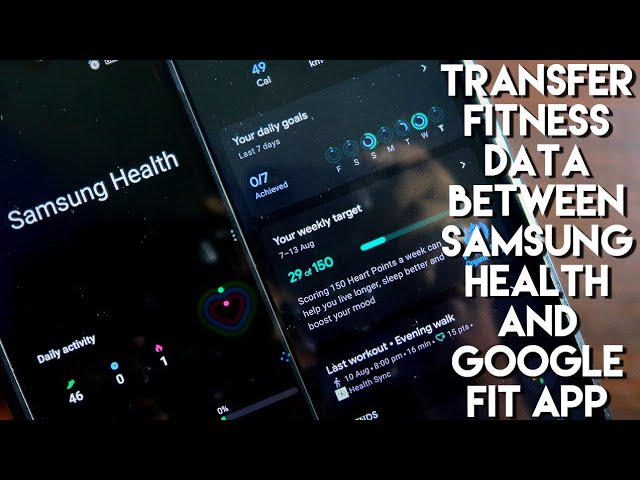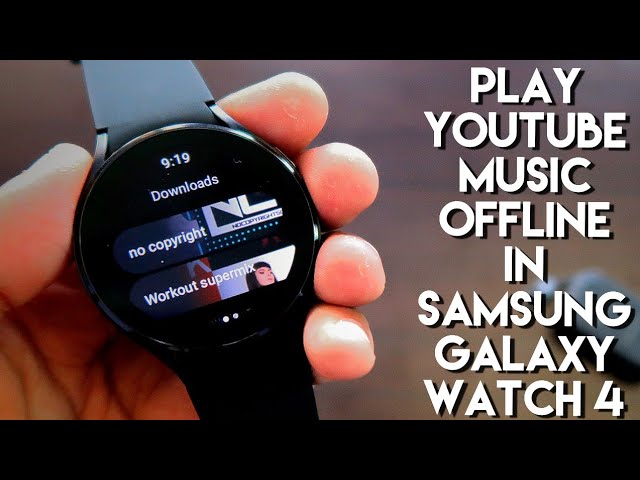Hey guys back with another video for my addicted blogging channel. In this video, I will discuss how you can transfer your fitness data from the Samsung health app to the google feed app without even installing the google feed app on your Samsung galaxy watch 4. So the samsung health app is the default app for the samsung galaxy watch 4 and although it is a good app i guess the Google feed app is much better because in this app you will get all the data in much simplified way and also the interface and every little details are really good in this app you will be getting you will be getting not only the fitness data but a lot more data along with the hard points and measurements in this google fit app so i will be preferring the google feed app over the samsung health app any day and you can now transfer all the data not only the Fitness data but sleep data heart rate data and everything to the google feed app from the samsung health app at ease without even installing any app on this watch so we will see just that in this video how we can transfer the data and also some of the features related to the samsung health and google feed app which are really really good so as always this video will be a sick video guys and if you are taking to sales don’t forget to like and subscribe to my channel and hit That bell notification up because i will be making more videos like this so first of all the samsung health app and the google feed app are really really great app both apps have its own features and when it comes to fitness data tracking both apps are really really good but the google feed app is a little bit better in terms of the fitness tracking and also the data it shows and also it gives the hard point which will motivate you to go for a workout every single day and If you are wearing this watch and going any workout or any activity the data will be automatically saved to the samsung health app and you can transfer the data anytime to the google feed app to see all the analytics and data in this app also so in the google feed app you can see i have taken three to four four steps and into samsung health tab you can see i have taken three five six zero steps so there are some mismatching data because i have not synced the data Properly to the google feed app and just now i will be showing how to sync the data so you can do it anytime anywhere and for this you need to download one app from the play store so if you come to play store you have to search for an app which is known as health sync so helsing app is the app which you need to download and this app is available in the play store this is a paid app but the free version also works so you have to download this app i have already Downloaded the app and once you have downloaded you need to just open the app and once you open you will get all the options to sync the app data from the samsung health app to the google feed app so here you can see what are the things you can sync so first of all you can sync the steps then the activities then sleep data heart rate data weight blood pressure blood sugar and oxygen saturation nutrition and water intake so All the data you can sync from the samsung health app to the google feed app which is really really great and to sync it you just need to take whatever data you want to sync i just want to sync the steps and the activities which i have done so i have marked the options here and once i am done i have to just click on this option once i clicked on that you can see it needs some authorization once i have given that you will see this sync status will show okay And if i just click on that this inking will be done so now i will see whether these steps and activities are synced or not and for that i will be coming to the samsung health app and here you can see the steps each showing is 3560 and if i come to the google feed app you will see that these steps just now have synced and the syncing data is happening in the background and you can see The help sync data is syncing all the data from all the activities i have done in the background silently and keeping the google feed app updated with all the details and data required so this is a really really nifty feature and you can if you are not installed with google fit on your watch you can get all the data synced with the google feed app from the samsung health app which is really really great so i will recommend you to Download this help sync and if you want to sync the data the data will be always synced so here you can play with some of the settings also so if you come to settings you can just set the sync frequency to whatever sync frequency you want i want it every 12 hours you can sync it to 15 minutes also if you want it to sync the data at much faster rate here also you can see what are the connected apps so here you can see samsung health app is connected also in The google feed app if i go to the settings option and manage connected apps if i scroll down you will see that the helsync app has been connected in the google account which is syncing the data which is really great so if you do some workout or if you do some activity all the things will be synced and you will be getting the journal option of the google feed app and all the things will be up to date with both the apps so that’s it guys i just wanted to show you That you can sync the data from the samsung health app to the google feed app without even installing the google feed app on your watch so that’s it guys i hope you have liked the video if you liked the video don’t forget to like and subscribe to my channel hit that bell notification up because i will be making more videos like this so thank you guys have a great day thank you [Music] you
My Fitness Pal App Review for Samsung Galaxy Watch 4
Hey guys back with another video for my addicted blogging channel so in this video i am going to discuss about an app which can be one of the best apps if you are looking to lose some weight or get into shape as we all know that it is 20 percent exercise and 80 percent of what you eat so this can be one of the best apps as you can monitor About each and every nutrients and calories and how much water you are taking throughout the day in this app and it can be a really great app when you are going to lose weight again into shape and it’s a must-have app for the samsung galaxy watch 4. so in this video we will see all the features of this app how to configure the app and why this app is a must-have app for the samsung galaxy vs4 so as always this video will be a sick video guys and if you are Taking enthusiasts don’t forget to like and subscribe to my channel and hit that bell notification up because i will be making more videos like this so first of all this app is available in the play store of the samsung galaxy vs4 and if you are looking for an app which can track your calories and help you to lose some weight by giving you some extra information about the things you are eating and also how much water you are taking throughout the day then this App is a master web and to get this app you have to search in the play store of the samsung galaxy watch by myfitnesspal so this app is available in the android play store for our phone and also on the vross platform so this is the app i am talking about myfitnesspal this is a calorie counter app and there are few calorie counter apps you can get and this is one of them and make sure you are downloading it on your android device also with which your samsung Galaxy watch 4 is connected so this is the app you have to download and once downloaded you have to open the app on your phone first so if you open the app you will get a lot of information first of all you have to log in with the correct credentials up there you have to create a myfitnesspal account and once created you have to log in with the same credentials on your phone and on your watch so that it can sync all the information across the devices So you can see it is showing me the calories and also this step count and the exercise and all the details up there so throughout the day whatever the step counts or whatever calories you will intake you can just add into this app and this data will be syncing across the samsung galaxy vs4 and also the myfitnesspal app on your phone and to get the calorie details for any meal you can search in the app itself so if you are having milk any breakfast you can Search for milk and it will give you the exact amount of calories for deep food you are taking so here you can see it is 149 calories and you can even increase the number of servings and the amount of milk you are having so you can increase the serving size and also the number of servings in here so you can search for any food according to your choice so you can go for something like chicken or basmati Rice so whatever you will be eating you can get the calorie details from here and once you are getting the calorie details you can add it to this app to add any of the calories in this app you have to come to this diary option and you will be getting the option to add any food so you just need to click on add food and add the food you have taken and the calories will be automatically added to your food so here you can see i have added each chicken and rice and Here the calories has been increased and the base goal you can set the amount of calories you will be taking throughout the whole day according to your choice so you will be getting the option to add the goals while you will be configuring the app for the first time and the best part is you can get all the information up there throughout the day whatever you have taken and how much calories you Need to take more to complete the daily goal which you have set and even you can add some exercise in there so if i click on exercise you can see i can create an exercise i can set the number of sets and reps i have taken the exercise so really a all-rounder app you can get for the samsung galaxy watch for and i have connected the samsung health app which is the official app for the samsung galaxy watch for so that all the step Counts and every amount of data will be synced with this myfitnesspal app so now let’s come to the app on the watch itself so if i come to the app you will see that i have the same option to add calories and add water which are really really important options you can add them via this watch also so if you want to add some calories so when you will be completing your dinner or any of the breakfast you can add it from here so if I click on plus you will be getting the option of breakfast lunch and dinner so if i just click on dinner you will get the option to add the calories so to get the calorie information again you have to go to the app in your phone itself so from here you will get the calorie information and once you get the information you can add directly from the watch so once you will be using the app every single day you will be remembering the calorie Information whatever food you will be taking throughout the day so if i am adding something like 250 calories or 280 calories i have to click on this stick sign and just click on the stick sign again and it will be added to the total amount of calories i am taking throughout the day and also you can see the amount of calories which you have to take more to complete the daily goal on your watch itself even you can add the amount of Water you are taking so water intake is really important and i have set 8 cups of water so you can set this daily goal according to your plan and once you are taking any cup of water you can add it from the watch and here you can track the amount of water you are taking throughout the day and also in the nutrients option you will see the amount of protein so if you are taking some protein heavy food the protein will be automatically calculated so here i Have included the chickens the protein has been automatically calculated and with the rice also the carbohydrates automatically calculated and it is showing the exact amount of protein and carbohydrates i need to take more to complete the daily goals so this is really tracking all the information of the food you are taking throughout the day on another level and you can use this app to really improve your health and also the quality of food you are Taking throughout every single day so a really important app to have and in the summer you will get all the details of whatever d nutrients and whatever the calories you have taken so these are the options you will be getting on your watch and also you can configure the widgets which comes with this watch so here i have already configured so if i swipe right i will be getting the total calorie information i have taken throughout the Day to get a glance of the calories and also how much is remaining and another one is the total amount of carbs fat protein calories water i have taken two of the day so really a very very important app to have if you are using samsung galaxy vs4 to improve your overall health and also to get into shape so more on that you can also see how many steps you have taken throughout the day and every little Information on the app on your phone and there are plans specifically designed for you to make your life better and also to help you to get into shape so you can also set reminders to add these calories on this app and really really an important option you can have you can also add friends on this app who are also using the myfitnesspal and in the settings you can just add your goals and every single thing which Is really really important so a must-have app for the samsung galaxy watch for so i wanted to show you guys that you can use this app and also make yourself healthy and get into shape and lose your weight or just live a better lifestyle with this app in your samsung galaxy watch for so that’s it guys i hope you have liked this video if you like this video don’t forget to like and subscribe to my channel and hit that Bell notification up because i will be making more videos like this thank you guys have a great day thank you.
Youtube Music App Review in Samsung Galaxy Watch 4
The youtube music app is one of the best apps you can get when it comes to listening music and now you can download and listen to any music offline on your samsung galaxy watch for make sure you are watching the video till the end to know the steps to download and listen to music offline on your samsung galaxy watch for video to music app anytime anywhere hey guys back without a video from my addict blogging channel and in This video i will be discussing how you can play youtube music offline on your samsung galaxy watch for so youtube music as we all know is a very very important app for the samsung galaxy watch for and it comes with a lot of features and one of the features is offline downloads with which you can download any of the music on the app and just play it at a later time and for that you don’t need your watch to be connected to The internet or your phone with the bluetooth connection so in this video we will see an overview of the youtube music app for the samsung galaxy watch 4 and how you can download and play music offline in this app so as always this video will be a sick video guys and if you are taken to sales don’t forget to like and subscribe to my channel and hit that bell notification up because i will be making more videos like this so to download any music and listen to it Offline you need to download the youtube music app first so the youtube music app is available in the play store for the samsung galaxy watch for and it can be one of the best music apps you can download right now for this watch so i just searched with youtube music and you will be able to see that the app will be right there in the play store and once you get the app you need to install the app for this watch and once you have installed the app will be right There on the menu of the watch so the app has a really good interface to play music so you can see there is a play button there is a skip track option there is a previous track option and you can increase our decreased volume any time of the music and also there is option to like the music and if you just swipe left you will be getting all the genres of music on the youtube music app so youtube music app will automatically create playlists for You just like this workout mix 1 workout mix 3 workout mix 2 and if you scroll down you will get the recommended option so whatever music i used to listen on my youtube music app and youtube it will get the data and will create specific playlist for me so you can see it has created this super mix new release mix discover mix and replay mix all type of playlist it will be creating for me so that i can play a really good music on this app so i will also get the option Of last played playlist song settings etc so to download and listen to music offline the first thing you need to do is go to settings and here you will be getting the option of downloads so here you need to select the maximum number of songs it will download so here i have selected 50 songs you can also select more than that so this option you need to select first otherwise you will not get the download option on this watch so once you have selected it you have to Come to any of the playlist which you want to listen so i am just going to my super mix and here you can see i will get this download option so if i click on this it will automatically download all the songs which are there in this playlist or i can listen to the music first so to listen to music you have to obviously connect it to any of the bluetooth devices so you can either connect it to a tws earphone or you can Connect it to a bluetooth speaker for playing the music so here i will be connecting my samsung galaxy watch 4 with the bluetooth speaker and show you guys how to play music offline on this app i have already connected my bluetooth speaker with this watch and now i will be coming to the playlist my super mix and click on display option so you can see that it is playing the music for the bluetooth speaker if you want to download and play the music offline you Just need to click on this download button and it will just download the music and you can play it offline at any time so you will be able to access the downloaded songs by opening the app and at the top of the app you will get all the downloads which you have already downloaded so here i have downloaded this workout super mix and if i just click on this i will be able to play the music offline so this is the beauty of the youtube music App in the samsung galaxy watch for so to show you guys whether i am able to play music offline i am just switching off the wi-fi on this watch and also i am disconnecting it from my phone right now let’s see whether i am able to play the music or not so i will be going to the youtube music app again and in the downloads option i will be getting the music which i have downloaded so here you can see the music is playing on the bluetooth speaker and i have switched Off the wi-fi and also disconnected my watch from the phone itself so right now i am able to play the music and i can play the next music also so this is a really really good feature you are getting on the youtube music app now i will show you guys how you can download specific music from this app so as we see that youtube music app will recommend us content and we don’t have the option to download specific songs or search specific songs in this app to Download any specific music on your samsung galaxy watch for and listen it offline you have to create a playlist first on youtube music app so for this you have to come to library option and in the library you will get the option of playlist so here you need to create a playlist first to get all the songs which you want to download on your samsung galaxy watch for so i’m just giving the name of the playlist as samsung for now And clicking on this create option and once you click on this create option you will get the option to add songs here so in the add a song option you have to add the specific songs which you want to listen so whichever song you want to add you just need to click on them after searching on the youtube music app so i’m just adding random music once i’ve added all the music you can see that in the playlist i will get all the songs in Here and now i have to come to the youtube music app on my samsung galaxy watch for once we are in the app we have to come to the playlist option so if we scroll down we will get the option of playlist in this app and in the playlist you will be able to see the playlist you have already created so i’ve created this samsung playlist with the specific songs which i want to download and listen offline on this watch so you can once Play and check all the songs which you have already added in the playlist whether those have synced on this app or not so here you can see all the music is already synced and now i am ready to download and listen to this music offline so for this i just need to click on the samsung playlist click on this download button option after i click the download button option you will be able to see that it is ready to download all The music and it will download all the music on your watch i have already done the same thing with this no copyright playlist once you have already downloaded the music you will be able to play it offline at any point of time on this watch and definitely you can listen to this music at any point of time without any internet connection or without it connected with your phone obviously to use this feature you need to get youtube Premium and with youtube premium you will be able to download and listen to music offline on your samsung galaxy watch for so that’s it guys i just wanted to show you guys how you can download and listen to music offline on your samsung galaxy watch for i hope you have liked this video if you like this video don’t forget to like and subscribe to my channel hit that bell notification up because i will be making more videos like this thank you guys have a great day thank you.
Play Youtube Music Directly via Speaker of Samsung Galaxy Watch 4
So here is the youtube music app and you can see the music is directly playing from the watch speaker itself you don’t need to connect it to any of the bluetooth device you can directly play it from the speaker of the samsung galaxy watch 4. hey guys back with another video for my addicted blogging channel and in this video i will be discussing how you can play music in the Youtube music app directly by the speaker of the samsung galaxy watch 4. so as we all know that the samsung galaxy watch 4 comes with a lot of music apps and youtube music is one of them and one of the best apps you can get for this watch and definitely in this app you will be getting a lot of playlist from where you can play the music on the watch but every time you will try to play music you will get the option to connect it to a speaker Otherwise you will not be able to play the music so to play any of the music on this app you have to first connect it to any of the bluetooth device that’s how the app is designed so in this video we will see how you can bypass this and play the music directly on the samsung galaxy watch for also not only you can play music directly on the samsung galaxy vs4 but also you can play specific music on this watch and you can skip the tracks and get all the options Of the music player for the youtube music also so as always this video will be a sick video guys and if you are taken to sales don’t forget to like and subscribe to my channel hit that bell notification up because i will be making more videos like this so first of all the youtube music app is one of the best apps you will get for the samsung galaxy watch for when it comes to music and it has a plethora of music when it comes to youtube as you all know that youtube is A fast streaming service and in youtube music you will find any music of your choice and you can play it also so the music can be the choice of many of the people who are listening to music on this watch so definitely one of the best apps and when it comes to music it can play any of the music of your choice so first of all in youtube music if you want to play any music you will see that it will ask you to connect to a bluetooth device So either you have to connect it to a bluetooth speaker or you have to connect it to a tws earphone otherwise you will not be able to play any of the music so every time you will click on display button you will get the same option so if you want to switch off the bluetooth and play the music also you will not be able to play it as you will get to the same screen and i have seen that if i just switch off the wi-fi connection and try to play The music also you will not be able to play as it will ask you every time to connect it to a bluetooth device also i tried fast forwarding or going to the previous track this is also not working so let’s see what can be done here to bypass this so first of all the first and foremost thing which you need to do is download some of the music which you want to play here so to download any of the music you have to come to a playlist and you have to click On this download button and to download the specific songs you have to create a playlist on your phone and add these songs to the playlist and then download it from there so in your phone you have the youtube music app and once you come to library you will get the playlist option so here i have created one playlist and added few of the music you can add any music of your choice so to add any music you have to just click on add a song and here you can search for Any of the song and you can directly add it to the playlist so once you have added these songs you have to come again to the playlist option in the youtube music app and in the playlist option you will be getting the playlist which you want to download and you have to click on this download button and the songs will be downloaded on your watch so i have already done that with the no copyright playlist and here i have downloaded few of the songs So whatever song you want to play on your watch itself you have to download it first on your watch so once you have downloaded it you have to come to the downloads option and in the downloads you will see all the downloaded music here so here in the downloads option you have to come to the playlist where you have downloaded these songs and in the downloads you have to just click on that and just try to play the songs which are there in the playlist just click on the Play option once and wait for some time and you will get this bluetooth screen but you will see on the background the song will start playing directly from the watch so here you can see the song is directly playing on the watch itself and i have not connected my speaker to the watch sound is coming directly from the speaker of the watch so after you have started playing the music You can now fast forward and do the same things which are there with the media player you can just decrease the volume or increase the volume and also you can like or dislike the song as per your choice now the song is playing and if you want to go to the next music if i click on this next track option you will see the bluetooth option will again come up so to go to the next track you have to do one Thing so what you need to do is just click and hold this next track button so it will fast forward the song and just once you are holding it enough it will go to the next track so i will show you guys again what is happening here this is the song playing i want to go to the next track i have to hold the next track button and then at the end i have to release it and it will go to the next track and still The music is playing on my watch itself so this is really really vital that you are holding the next track button to go to the next track and each and every track which you have downloaded on your watch will be played one after another so this is one way you can go to the next track if you don’t want to just hold in extract button and just click on the next track to go to the next try you can do that also so let’s see how you can do that so for This you to come to the home screen and here if you just swipe right you will be getting the widgets for the youtube music and the media player apps so if i just scroll right and hold this screen right here i will be getting the option to add widget and if i click on this add tiles option i will be getting the option to add the media player widget in there so the media player widget will be like this with the name of media controller you have to just click on That and the media player widget will be added on the screen so once it is added what you can do is you can bring this widget to the front so that if you swipe right you will be getting the media player at your fingertips so once you have done that so you just need to go to the home screen and just swipe right to go to the media player once you are in the media player you will be able to play the music offline of the youtube music app so you Just need to click on display button and the music will be playing so this is the best way to play the music offline and also from the speaker of the samsung galaxy watchful so you can increase the volume or decrease the volume also here so if i click on that volume option you will be getting the option to increase and decrease the volume just like any media player and if i want to just go to the next track i don’t need to hold in extract button Here i can just click on this next track button and it will go to the next track so you can control the entire music and listen to music offline from the samsung galaxy watch 4 in the youtube music app without any issues and obviously if you want to switch to bluetooth speaker you can just click on here and click on this bluetooth audio to switch to bluetooth speaker you can also go to previous track if you want so this is a full control of the youtube music which you Have downloaded on the watch so this is the thing i wanted to show you guys how to play youtube music on your samsung galaxy watch for directly from the speaker of this watch so i hope you have liked this video if you like this video don’t forget to like and subscribe to my channel and hit that bell notification up because i will be making more videos like this so thank you guys have a great day thank you.
Turn Samsung Galaxy Watch 4 into a Motion Mouse
You can now control your device with the help of Samsung Galaxy watch 4 as you can turn it to a motion Mouse and you can see I am just controlling my phone with the move of my hand and the Smartwatch and this is happening first time in real life time that a smartwatch has been turned into a motion Mouse you Guys back without a video format it’s a blogging Channel and in this video I will be discussing about an app with which you can use your smart watch like a mouse not only that you can also use it as a trackpad to control any device and use it to your advantage and this will definitely make your life easier and better so as always this video will be a sick video guys and if you are a tech enthusiast don’t forget to like And subscribe to my channel and hit that Bell notification because I will be making more videos like this so first of all this app is a real gem for the Samsung Galaxy watch 4 and with this app you can control any device and by control I mean you don’t need to touch your device you can keep your phone or your device anywhere and just control the entire device with this Samsung Galaxy watch 4. So why this is very much important if you are listening to music or you are doing anything on your device you can just keep your phone down and just control the entire device with this trackpad so if I just want to listen to any of the music here. I can just click on that and just play a music as per our choice so this is a really really important thing and you can do this with the Samsung Galaxy watch 4 also this not only works with a phone but this also works with any of the device so your laptop or computer you can control the laptop or computer with this smartwatch and it includes also your TVs and other devices so to control any of the device you have to download one app on the Samsung Galaxy watch 4 and this app is only available in the vrs smart watches as of now so you have to install this app which is there with the name of weird Mouse and you don’t need to install any other app on your phone only this app you need to install on your Smartwatch and once you have installed you need to open this on The Samsung Galaxy watch 4 and you need to connect the device via Bluetooth so if you are using any laptop or any Smart TV you have to just connect it so I am using now the watch, I will click on that and once I click on that I will get the option to connect so after you connect you will get these options one is mouse then test pad then cursor keys and also keyboard input so the mouse is a very very tricky one because this mouse doesn’t work like take any other Mouse. This mouse works with the motion control so as you can see I am just moving the watch and also the cursor on my phone is moving so as we all know that this is the new era of tech and we don’t use a physical mouse now and the technology is really really evolving so you can just move your watch like this and if you want to go to any of the place you have to just point this arrow in there and just click on that and this is the left click this is the right click and all The other options are also available so you can control the entire device with the motion or you can say with the gyro sensors on your watch and this is also fun to do because this is a whole new experience of using your Smartwatch as a mouse and this works actually very very well on any of the device so I will definitely recommend you to try this then next thing which you can do is use it as a touch base so touchpad is where you can control the entire device like a Touchpad which is there on any of the laptops so once I click on touchpad you will see a blank screen on your Smartwatch and where you can just touch and move your finger to open any of the app. So if I want to open the camera I can just point to the camera and just click on that and definitely it will open the camera and I can also click pictures and do whatever I want with the pointer just like a real trackpad you are getting on a smartwatch so really really this changes the way you use any of the Smartwatch and you can do a lot of things like you can click anywhere you can scroll you can do all the things which you can do with a track. If I want to scroll also I can do this so every bit of a thing you can do with this trackpad the next option which you are getting is the cursor keys so this is actually the cursive case which we get in a keyboard and this will be really really important and useful. When you are listening to any of the music so if you want to open any of the app I can just do this by clicking on this cursor Keys If I want to open the YouTube music for now I can do it just like a car’s keyboard it really works just like a keyboard cursor keys and it really changes the way we interact with the tech in our daily life last but not least you are also getting the keyboard input which you can use to type anything on any of the device with which you have Connected your smart watch so every bit of the thing we’re getting into this app you are also getting the settings option and in the settings option you can enable these options like stabilize pointer movements 8 directional cursor it is Data rate to 50 hertz stay connected in the background and all those so I will recommend them to keep it off because it can really trained the battery of your Smartwatch so if you don’t have a mouse if you want to change Music or use it as a multimedia device you can do that with this app so I wanted to tell you guys about this app which really changes the way we use our smartphone and we interact with the tech so that’s it guys I hope you have liked this video If you like this video don’t forget to like And subscribe to my channel and hit that Bell notification up because I will be making more videos like this thank you guys have a great day thank you
Things to do if your Samsung Galaxy Watch 4 is lost.
[Music] hey guys back with another video for my addicted blogging channel so i have this samsung galaxy watch 4 with me which is a great watch in the premium segment category and this watch comes with a lot of features in there and in this video we will see what are the steps of what are the things we need to do if our samsung galaxy watch 4 has been lost this watch comes with a lot of feature Which makes this watch a really wonderful watch to use in our daily life and if your watch is lost and if you perform the steps which i am going to tell you in this video not only will you find your watch but also make sure the person who has taken it will not be able to use this watch anymore so as always this video will be a sick video guys and if you are a take into sales don’t forget to like and subscribe to my channel and hit that bell Notification up because i will be making more videos like this so first of all this samsung galaxy watch 4 comes with really wonderful features and with the latest updates it is getting better day by day and also this watch is a marvel to see you can see how good this watch looks this is it was so valuable maybe some people died making this verse that’s why we should be keeping this watch always with us and if it is stolen or lost we Should find it by this phase which i am going to tell you right right now so first of all this watch comes with the galaxy viewer app which is the official app for the samsung galaxy 4 watch and you need to just install this galaxy wear app first in order to use this samsung galaxy watch for so once you have installed this app you have to connect this watch with the app and definitely you will get a lot of options after you Connect this watch so you can see i have connected the watch already so if you want to connect you just need to click on add new device and scan the device and connect from there so after you have connected your galaxy watch for you will get a lot of options and if your watch is lost you just need to look for find my watch in this app so find my watch is the option we need to use if we want to find our watch so if we go to Find my watch you will see that it will show you that galaxy watch 4 has been connected and the battery of your watch and definitely you will be getting the option of playing a sound and vibrate to find the words so if you have lost your watch or if you have kept the watch nearby somewhere you can perform these steps so if you click on start you will be able to see that your watch will vibrate and also make some sound so that you will be Able to find your watch if it is nearby so to stop this sound you just need to click on stop or you can also stop it from the watch itself so this is the thing you need to do if you want to find your watch not only that you will be also getting two options to make this watch really secure and also to make sure that the person who have taken your watch will not be able to use this watch anymore so you have to Come to set security for that and here you will get the option of lock watch and reset watch so if you click on lock watch you will see that your watch will stay locked until it’s unlocked with the pin you set or connect to your phone using bluetooth so if i just click on this switch you will see that i will be getting the option to set a pin and this pin will be required if i want to unlock my watch indicates i have found it otherwise the watch will be locked Forever so let’s give some pin here to check how this works so i have given the pin and you can see i am not able to use the watch anymore so this is the way your watch will be locked and if someone has taken the watch they are gone because they will not be able to use any bit of this watch so if you want to again unlock you just need To tap on the watch screen and enter the pin which you have given in this app so after you given the pin just click on the stick sign and the watch will be unlocked so this is the first step you need to do if your watch has been lost the second step which you can do is reset your watch so resetting will definitely delete all data from your watch and before deleting your data make sure that you have taken the backup also yes backup is also possible before Resetting the data in this first so for this you just need to click on backup data and here you just need to click on the option to back up so you can either turn on the auto backup that means every now and then the backup will be taken to samsung account or you can manually backup also by clicking on backup your data so backup data will help you to manually backup the data from the watch so you can see you will be getting the option of the watch data which you want To backup and you can just tick the apps and everything and every bit of the data which you want to backup and click on backup to get the data in the later time so these are the things which you can definitely do and later on you can also restore the data so once you have taken backup you can just delete the data in your watch so that the person who has secondly watch will not be able to use the data by any means so definitely these are the things you can do if your Watch has been lost and definitely this will help you to get back your watch and secure your watch in case it has been lost completely so that’s it guys i just wanted to show you the things you can do if your samsung galaxy watch 4 has been lost i hope you have liked this video if you like this video don’t forget to like and subscribe to my channel and hit that bell notification up because i will be making more videos like this thank you guys have a great day thank you
Do #Multitasking in Samsung Galaxy Watch 4.
Hey guys am back with another video for my addicted blogging channel so multitasking is one of the most important feature for any of the smart devices and now we can multitask on the samsung galaxy watch for effortlessly and we can do a lot of things when it comes to the multitasking features in this watch so not only we can save apps in the Background and go to the opened apps as per our choice but also we can go to the recent apps which is open and definitely it can help us to do a lot of tasks more efficiently and more effectively on this watch so we will see all the multitasking features how we can access recent apps and also some of the tips and hacks regarding multitasking on the samsung galaxy watch for so as always this video will be a sick video guys and if you are a tech enthusiast don’t forget To like and subscribe to my channel and hit that bell notification up because i will be making more videos like this so to do multitasking you need to configure the two buttons which comes with this first the first is the home button and second is the back key so you can configure any of the buttons to launch the recent tabs so to configure this you need to come to the galaxy wearable app and once you are in the galaxy variable app you have to come to device settings And inverse settings you will get the advanced options and here you can configure any of the button so i will recommend you to configure the home button to double press and whenever you will be double pressing d button you can see i have configured it to go to most recent apps so you have to click this and select the option i have already selected it and whenever i will be doing anything on this watch i can go to the app which is the last app by double Clicking this button anytime so this is the first step if you want to do the multitasking next thing what i will recommend you to do is configure the back key to show the recent tabs so if i come to back key and click on show recent tabs i can click this back key and go to any of the app which i have opened and which are stored in the background of this watch so let’s see how the multitasking works when i have configured this bot of the buttons In this watch so first of all if i want to go to the last used app i have to click this home key two times so if i click the home key two times you can see i have come to the google play store which i have opened last and if i want to go to the recent tabs i have to click and hold the back key for some time and you can see all the recent tabs which i have opened recently and stored in the background of the words are stored in here so i can jump to any of the app Which are the most used app in this watch and i can go to any of the app at any point of time and also if i don’t want to keep so many apps in the background i can clear it off by clicking on the clear all option so this is exactly like our android smartphone or the android os which we use in our phones and this is available in the virus also also one setting i want to show you guys so that you can do the multitasking Effectively whenever i will be opening any of the app like the music or spotify in there so let’s open the app music in here and i want to listen to any of the music so you can see i have turned on the music in the samsung galaxy watch for let’s decrease the volume a little bit and whenever i will be clicking this home key you will see the music player will be there running in the background and this is the easy access to the last app which i have opened so i don’t need To go to the menu and open the music player from there i can just tap on this music icon go to the last app so this is extremely important and extremely useful whenever we will be doing multitasking in this watch because this is a great option we will be getting for multitasking so whenever i will be pausing the music the music player will not be shown in this watch anymore so you can extend the time how much long this music icon will be displayed here So to do that you can go to the settings of this watch and in the settings you will get the option of display and in the display if you scroll down a little bit you will get the option of show last app so this is the option which you can configure so if you want the music player to be shown for a longer period of time you can configure it to one hour also or two minutes also so after 20 seconds of showing the last step the app will not be available for Multitasking in here so you can configure this as per your choice and will be a great option for multitasking in this watch and obviously if the app is not showing anymore you can go to the last step by just double clicking in here or you can go to the recent apps by just clicking and holding in here by going to the music player from the decent tabs of this voice so multitasking in the samsung galaxy watch 4 is very very easy And you can do a lot of things and use this watch very effectively and accomplish a lot of tasks in this watch with the help of the features which are available in this watch so i just wanted to show you the multitasking options and multitasking features in the samsung galaxy watch for i hope you have liked this video if you like this video don’t forget to like and subscribe to my channel and hit that bell notification up because i will be making more videos Like this thank you guys have a great day thank you.
Google Fit App Review in Samsung Galaxy Watch 4. #connectandsyncacrossdevices.
hey guys back with another video for my addicted blogging channel and in this video i will be discussing how you can connect your samsung galaxy watch for 2d google fit app which is one of the best app when it comes to fitness tracking and as you all know that google has created div virus which is running on this watch and also google has created the google fit so this can be one of the Best fitness apps which you can use instead of the samsung health app which is the default app for t galaxy watches in terms of tracking fitness and we all know that google is really good in making software and apps and so this app just blends in vt virus which is there in this samsung galaxy watch for so we will see how we can connect the google feed app and the features of the google fit app which you can implement in this watch there are a lot of widgets Customization options and also we will see what are the things it can track and all the preferences and settings of this app so as always this video will be a sick video guys and if you are taken to says don’t forget to like and subscribe to my channel and hit that bell notification up because i will make more videos like this so the first thing you need to do to connect the google feed app with the samsung galaxy watch 4 is only to download the google feed app on Your watch and also on your android device so if you come to play store and search for google feed you will get the app and you need to just download it and in the watch also you have to come to play store and download the google feed app from there you can download it from the phone also as you can see i can select the samsung galaxy watch for and install the app at any time so i have already installed the google feed app in my phone and watch and next thing you Need to do is fire to google fit app which will be there and once you fire the app you will be seeing that all the activities it has tracked already in my phone and have been syncing across the devices so in terms of customization the google feed app is one of the best apps also so if you come to the customization options you can see we have got a lot of widgets which you can configure in this watch so if i swipe right you can see i am seeing number of Steps and also the hard points as we all know that google fit gives points according to the activities you will be doing so the hard points are extremely important and if i tap on this i will directly go to the details of my workout and steps i am not only getting the step count i am also seeing how much calories i have burnt what is the distance i have worked and also the move minute which is the minute i was active while walking also This week i can see how much heart points i have collected and there are other options also which i can implement right now from the watch so in the google fit app you will be getting the heart rate option the workout option the bleeding option and the settings option so heart rate is nothing but you can measure the heart rate so i have already measured my heart rate so the heart rate details it will be showing you in this manner and then You will be getting the workouts so workout modes you can select as per your choice so there are a lot of workout modes you will be getting walking running cycling treadmill stationary strength training and all and other workouts are also there in case the workout is not available in the list you can choose from here in the settings you can do a lot of things like you can set goals while doing a workout and once the goal will be completed you Will be obviously notified in the watch and there are units so you need you can change as per your choice and definitely you can also track the location with this watch gps and add it to your google feed data tracking and there are other bluetooth sensors also which you can connect to the google feedive and track like if you want to measure the blood pressure and all you can do that and using body sensors that means the wash sensors it will be collecting the Data so in the settings you can configure all these things and other than that if i swipe right you will see that i have the option of breathe that means i can relax with turning on the option and doing a breathing exercise so make sure you are doing some breathing exercise because a lot of stress has been added to our daily life we need this type of options and google feed has this option i’m really glad about it so the next thing which it will show is Total hard points which you have collected in the week so this is also a really important thing if you want to keep a track of your activities you can do this with the google feed app widgets everything is at your fingertips by swiping right and again if i swipe right there is a workout screen to select the workouts and go directly to the workout with an easy step so here you can see the workout screen is also very simple And if i start the workout will collect the workout data and obviously sync it to the google feed app so the things which it will show is the kilometer you have traveled and also the time and here it is showing me the heart rate and obviously it is also giving me the option to stop the workout go to the music player and also the option of water log is there the water log option is there is obviously because if someone is going for a swimming workout they can Apply this option and definitely i have turned off the water lock here and so i will be turning off the workout also all the things are there in the workout modes and here are the three workout modes which are displayed if i swipe right i will be seeing the heart rate sensor data so here is a good thing about the hardware sensor which comes with the google feed app i don’t know why if i try measuring my heart rate with this app it Is measuring the heart rate in much lesser time than the samsung health or samsung native app so if i just start measuring my heart rate you will see that it will measure the heart rate in just few seconds so here i am starting and here you can see heart rate is measured so it takes a much lesser time and the other apps which are there to measure heart rate and this works really really well so these are the things you will be getting in the wages section in Terms of customization options and now i will also show you how you can put this watch face which is the google fit watch face on your watch so to put this watch face you have to come to the galaxy wear app and in the workspace section you will be getting the whole fit watch space if you have installed the google feed app on your watch and this watch face is really really configurable and customizable so here you can see i will be getting the customize option and i Can choose two buttons which can be used in here so the complications i can set anything i will set the battery measurement because battery measurement is a really really important thing to track so here you can see the battery option is there and i will be putting the battery and the workout option here so only two of the complications you can set and you can see that the battery is showing in the watch face itself i can go directly to the battery also from Here and this is for the workout mode which i can start directly from the watch face itself so this is the thing you can set this watch face also and it will show you the daily counter of number of steps and also the hard points so you can set this daily counter as per your choice while you will be first installing the app so this is the thing you can do with the samsung galaxy watch for google feed app a lot of customization you can do with This app and you can use it as a standalone app to track all of your fitness data so now the thing is how you can connect this app and sync the data across the devices first of all you need to come to the google feed app which you have installed on your phone and in here you have to make sure that you have logged in with your email account so if you have not logged in you have to create one google account obviously you will be having one you have to log in With the google account here and once you have done that you have to come to the watch and go to the google feed app so this is the google feed app and in here you have to come to the settings option in the settings option you will be getting the option of feed account and here you have to give the same email id which you have logged in with on your phone this email id should be the same email id and obviously you have to log in and give all the permissions which Are required to track the data and sync the data from your phone to this watch and once you have done that the data will be automatically synced with your watch and also on your phone so if you are doing some workout by wearing the watch and the phone is not with you the data will be collected and synced to your phone because it is connected via the same google account on both devices so this Is the thing you need to do to track and sync data with the google fit app on your phone and samsung galaxy watch 4 and obviously you will be getting the customization options also on your watch which comes with this google feed app and obviously if you are a fan of features you can set d widget of the google feed app on your phone also which looks actually similar to the widget which is used on your watch So that’s it guys this is the way you can connect your google feed app with the samsung galaxy watch 4 and sync data across the devices and i think you can use this app as a standalone app to track all your fitness data as this is one of the best apps you will be getting when it comes to tracking fitness data in the play store so that’s it guys i hope you have liked this video if you like this video don’t forget to like and subscribe to my channel and hit that Bell notification up because i will be making more videos like this so thank you guys have a great day thank you [Music] you
Connect #Strava App With #Samsung Galaxy Watch 4 to Sync Data Across Devices
Hey guys back with another video for my addicted blogging channel and i have this samsung galaxy watch 4 and in this video we will discuss how we can connect this watch to the strava which is one of the most popular apps you can get for fitness and how we can sync the data across all of the devices in this drawer app so not only you can sync the data from the Samsung galaxy watch for to the strava app you can also start workout directly from the watch in this java app and also there are a lot of workouts which you can start so you will see all the features of this java app and how we can sync the data to this app via the samsung galaxy watch first so as always this video will be a sick video guys and if you are taken to search don’t forget to like and subscribe to my channel and hit that Bell notification up because i will be making more videos like this so first of all the samsung galaxy watch 4 comes with a lot of features and now you can install this java app directly on this watch so as this watch comes with a inbuilt play store you can search for this java app in the play store and this is available for the virus so if i search first drawer you can see that the app is ready to be installed and i have already installed this app on the watch So make sure you have installed this java app first on the watch and also in the same time you have to install this on your phone so both the places you have to install this java app so that it can work and sync the data across devices so once i open this java app you will see that there are a lot of features in this app so first of all it will show you a list of workouts which you can perform at any time so there are a lot of workouts like the workout modes So the basic workouts are run walk right and if you scroll down there are something like try and run e-mountain biking gravel ride mountain bike indoor rides so all type of workouts are there and also at the same time you can configure the workouts and how they will perform so if you go to settings you will see that we can change the units there are something like audio cues so audio cues are nothing but audio instructions you will be getting from The watch whenever you will be starting a workout or stopping a workout or the workout will be paused so this is a really really important feature which they have added in this watch so you can obviously increase and decrease the volume of the audio queues here and also there is auto pause feature although the autofocus feature is only limited for two of the workout modes which are run and ride so this is very very important and you have to login to the strava app With the same credential which you will be logging in into your phone that is also very very important so that the data will be synced properly from the watch to the app so first of all if we select any of the workout and if we start the workout you will see that it will first detect the location of yours with the gps of the watch so it is locating the location and it has got a location on the watch with the gps and if i click on start It will start to work out instantly so you can listen to the audio queues also so the workout has been started and here it will display the heart rate so here you can see it is displaying the heart rate and obviously the heart rate will be continuous while the workout will be going on and here it will show you the pace actually this is the pace at which you will be working and also here the distance will be shown on the workout screen so once you will be going Through the workout you have the option to pause the workout any point of time obviously if you have selected the run or ride workout it comes with an auto pass feature so there you don’t need to click on pause manually but if you have selected any of the other workout modes you have to pause manually and venue and when you pause the workout you will get the option of ending the workout and resuming the workout or deleting the workout and here in the settings you Will be getting all the settings up there so this is the workout screen of the strava app and continuously it will detect your heart rate all the time so once the workout has been finished you have to click on here and all the workout related data will be displayed on the watch itself and the best part is the data will be instantly synced with your phone so you don’t need to sync it manually if i come to my phone and go to The strava app you will see the data will be automatically synced and each of the workout which i have done has been synced also so here you can see the data right now has been synced which i have started so i have not taken a work so it is showing like this so at night i have done a workout and you can see the workout has been synced in here so what are the information it displays let’s see so first of all it will display you the map route and anyone can Save the map route in this java app and at the same time this is a social media platform so anyone can like your workout or comment on your workout or share it to other social media platforms also on the other hand you will be getting a lot of information related to your workout so if i click on view analysis you will see that i will be getting the information relating to the elevation the elevation gain was 5 meter and max elevation was 12 meter at The same time i am getting the information related to my pace in this graph best manner and the average space was 13 four per kilometer moving time average eleven space elapsed time first split all type of information i am getting and also i will be getting the information related to my heart rate so this is very very useful information which you will be getting at a glance like the distance of travel elevation game moving time and color respond So it will also show you from where it is sync so it is showing the samsung galaxy watch for here so this is how you can sync all the data from your watch to this java app on your phone and the watch also supports the tile of strava so if you want to add the style of strava you have to click and hold and here at the end you will get the option of add tiles and here you will get a tile which i have already added in here so you are seeing that if i just scroll Right you will get this drawer tile on your watch so from the strava tile you can start workouts and do some of the basic stuff and get the information related to a workout directly on the watch so this is what this java app is all about and you can sync the data entirely from the samsung galaxy watch for to the straw app on your phone so that’s it guys i hope you have liked this video if you like this video don’t forget to like and subscribe to my Channel hit that bell notification up because i will be making more videos like this thank you guys have a great day thank you.
Store and Play Music Offline via Samsung Galaxy Watch 4
Back in the days we used to listen to music via walkman but now time has changed and this is the new era of tech and in this new era all the devices are replaced by a new device which is you guessed it right this smartwatch. Hey guys back with another video for my addicted blogging channel and in this video we will discuss how we can store offline music in the samsung galaxy Watch 4 and hear music offline via this watch so we all know that we can play music online by the smart watches but can we play music offline yes we can store music in this small little device which is the samsung galaxy watch 4 and listen to music offline yes. It is possible and in this video we will see how we can do that so as always this video will be a sick video guys and if you are tech enthusiast don’t forget to like and subscribe to my channel and hit that Bell notification up because i will be making more videos like this so let’s start so i have the samsung galaxy watch 4 with me and this watch is capable of storing the music offline so previously you have seen that i have reviewed a lot of amazfit watches and these amazfit watches has the function to control music from this watch so if i am playing any music on my phone and if i go to the music player in this watches we can obviously control the music via the Watch but nothing more than that we can go to next track we can pause and play the music so in order to control the music your watch needs to be connected with the phone and if you don’t have offline music in your phone you need to have a internet connection also in your phone but this doesn’t give me the proper control over the music on my smartwatch because i am not able to store music and play music without the use of my phone that’s where the big Daddy of smartwatch has come into play with this solution and that is the samsung galaxy watch 4. this watch has some really really crazy features and among them one of those is you can store offline music in this watch and play music directly from this watch itself so obviously you don’t need your phone to be connected with this watch to play this type of music and you can play the music via any bluetooth earphones or bluetooth speaker also so first of all To store music in this watch you need to download the samsung vr app which is the official app for these samsung watches so if i go to the samsung wear app you will be able to notice that my watch is connected and it is showing me the battery percentage here and in here you need to go to one option which is devas settings once you have been in devas settings you will find the option of manage content and after you go to manage content you have to give the Proper permission to this watch to add offline music and once you have given proper permission you can add the tracks to this samsung galaxy watch 4 so you have to click on obviously add tracks and let’s add some tracks here once i’ve selected the tracks i need to click on add to watch and once i’m adding this to watch you will see it will show me connecting to watch and transfer the music to the watch itself you can see that it doesn’t Need a lot of time it is transferring quite a bit fast so i just transferred the tracks on my samsung galaxy watch 4 and to access the tracks which i have transferred i just need to go to the music player i can swipe right or i can also go in the menu and go to the music player option in the menu itself so once i select you will be able to see all the music which are added and obviously play from this watch itself so if i swipe up i will be Getting the option to shuffle and repeat and also i will be getting the option of library if i go to library all the music i will be able to access from here so if i go to tracks you will see that i have added these tracks right now and once i play them you can see it is playing by the speaker of the watch itself so it has really good speaker and also you can favorite and increase and decrease the volume From the watch itself and i can also turn off the bluetooth from my phone and entirely play the music in the watch itself obviously you can also connect your bluetooth speaker to this watch and play the music on the speaker so if i just turn on the speaker it will be auto connected with the watch if i just click on this you will be able to see that the music has been played from the speaker itself Which is really great and this watch comes with the storage space of 16 gb so a lot of music you can store and if you want to delete the music again you have to again come to the manage content option by going to the watch settings from the app and once you earn the manage content option you will be able to see the option of delete audio files you can delete whatever audio files you don’t Need from this watch so here are the tracks which i have added i can just select and delete them so that’s it guys i just wanted to show you that you can connect and play offline music from the watch samsung galaxy watch 4 to the bluetooth earphones or speaker directly and you don’t need your phone to be connected with this watch to play those so i guess you have liked this Video if you like this video don’t forget to like and subscribe to my channel and hit that bell notification up because i will be making more videos like this thank you guys have a great day thank you.