HOW TO WIPE CACHE PARTITION ON SAMSUNG GALAXY WATCH(Can fix slow or laggy watch!)

The majority of wearOS users, especially Samsung Galaxy watch users report a slow or laggy interface over time and one of the most effective ways to tackle this issue is to wipe the cache partition. Over time, cached data can accumulate and become outdated or corrupted, leading to sluggish performance. Wiping the cache partition can help improve the overall speed and responsiveness of the device.
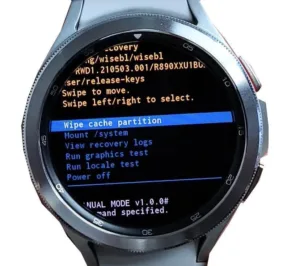
Follow the steps below to wipe the cache partition on your device :
- Ensure your Samsung Galaxy Watch is powered on and fully charged.
- Hold the “HOME” and “BACK” buttons simultaneously until the Samsung logo with “Rebooting” appears.
- Release both buttons immediately and now press the home button (top right) quickly one after the other.
- Use the “HOME” button to navigate to the “RECOVERY” menu option.
- Hold the “HOME” button to reboot the watch into Android recovery mode.
- In recovery mode, select “WIPE CACHE PARTITION” using the “BACK” button.
- Confirm the selection by pressing the “HOME” button and choose “YES” to execute the cache wipe.
- Wait for the process to complete, then select “Reboot Now” to restart the Samsung Galaxy Watch.
Here are some reasons why you might want to wipe the cache partition :
- Performance Improvement: Over time, cached data can accumulate and become outdated or corrupted, leading to sluggish performance. Wiping the cache partition can help improve the overall speed and responsiveness of the device.
- Fixing App Issues: Sometimes, apps may misbehave or crash due to corrupted cache data. Clearing the cache partition can resolve such issues by removing the cached data associated with problematic apps.
- Freeing Up Storage Space: Cached data occupies storage space on the device. By clearing the cache partition, you can free up some storage space, albeit not a significant amount compared to deleting apps or media files.
- Resolving Software Glitches: If you encounter software glitches, bugs, or random errors on your Samsung Galaxy Watch, clearing the cache partition can sometimes resolve these issues by removing temporary files that might be causing conflicts.
- Preparing for Software Updates: Occasionally, performing a cache partition wipe is recommended before installing major software updates. This ensures a clean slate for the new software to be installed and minimizes the risk of compatibility issues.
It’s important to note that wiping the cache partition won’t delete any personal data or settings on your Samsung Galaxy Watch. However, it’s always a good practice to back up important data before performing any system-level operations, just to be safe. Additionally, the specific steps for wiping the cache partition may vary depending on the model of the Galaxy Watch and its operating system version, so it’s a good idea to consult the device’s user manual or Samsung’s support documentation for guidance.
Written by Kaushik N – Medium
Amoledwatchfaces: Putting a Feature-Packed Face on Your Wear OS Watch
Galaxy Watch 5 and 6 Receives New Security Patch to Connect to Smart TV
