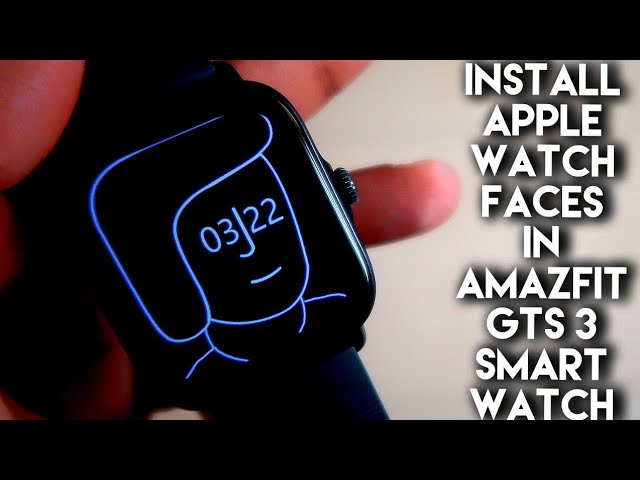So let’s click on full screen and watch the video on full screen in my watch so you can see my video is playing directly on the watch and this is the sound which is coming from the speaker of the watch itself so have you ever imagined that you will be able to play videos on your smartwatch which will be on your wrist and not only the videos which are stored in the Smartwatch but you will be able to play the youtube videos from the internet directly or your smartwatch itself so in today’s video we will see how we can play youtube videos on our smart watches and also we will see how we can control the entire youtube with our samsung galaxy watch for up there so as always this will be a sick video guys and if you are tech enthusiast don’t forget to like and subscribe to my channel and hit that bell notification up because i will be making more videos like this. So definitely the samsung galaxy watch 4 is a great watch which has a lot of features into it and now you can watch youtube videos on your samsung galaxy watch for directly even when it is not connected with your phone so we are already living in the future and everything is getting changed and right now we will be able to watch youtube videos also in these smart watches not Only we will watch youtube videos but we can play the videos via the bluetooth speaker if you have any of the bluetooth speaker you can directly connect this bluetooth speaker with your smartwatch and play the videos directly to the speaker itself and you can directly play these videos without the connection with your phone as this watch already comes with the wi-fi in there so definitely let’s see what are The steps we need to do to see the youtube videos up there on this watch so first of all you need to connect your watch to wi-fi or if your watch has the cellular data support you can connect via the cellular data once you have connected you will see this wi-fi icon on the top of the smartwatch and after you have connected it you need to go to play store to download one app on the samsung galaxy watch for so the app is nothing but The browser which is the samsung browser which you can install on the samsung galaxy watch for so to install it just need to click on this search icon and just click on this voice icon in there and you have to tell browser so once you will see browser in here you just need to click on this arrow symbol so it will search whatever browsers are there and will show you so there are limited options of browsers in this Smartwatch but i will definitely recommend you to download this samsung internet browser so i have already installed this browser on this watch once you have installed the browser you just need to go to the browser from the menu up there so this is the icon of the samsung browser which already have been installed on your samsung galaxy watch for so just click on that so once you will be clicking on that you Will be getting interface like this so there are definite bookmarks which will be set and youtube will also be a bookmark india so you just need to click on the youtube and you will see a full placed youtube browser has been opened on your watch so what i will do i will just play one of my videos on this samsung galaxy watch 4 and see how it looks on this watch so to search any of the videos you just Need to click on the search icon in the top right corner and once you click there you will get the interface like this you just need to click on this voice icon again addicted blogging so once you get this search term on your watch you just need to click on this arrow symbol and you will see that The videos of my channel will be up there let’s play a video up there so you can see definitely the video will be starting and this is playing by my watch only so i will be skipping the ad in here so let’s click on full screen and watch the video on full screen in my watch so you can see my video is playing directly on the watch and this is the sound which is coming from the speaker of the watch itself So if you want to just go 10 second forward or backward you can just play the video and do the user controls are there so this will give 10 second forward this will give 10 seconds backward and not only the heck you can get to full screen and get out of full screen and see the video controls and likes and comments and everything while watch only so this is absolutely amazing that samsung galaxy watch 4 has introduced The video feature also in this watch they have given a full browser support also in this watch not only that you can connect your bluetooth speaker just need to switch on the bluetooth up there once you switch on your bluetooth speaker you have to come to the watch itself and click on this bluetooth icon so here you have to connect your bluetooth speaker and once you have connected your bluetooth speaker you can just watch Videos on your watch with the bluetooth speaker [Music] [Music] so you can fast forward also as much as you want so this is real full-fledged youtube video will be playing on your samsung galaxy watch for which is really really great and i have never seen this type of feature in any of the smartwatches recently and in youtube you can also see And browse as many videos as you want via this samsung galaxy watch for this thing has totally blown my mind that you can play right now the videos on your samsung galaxy watch for definitely this is what i am looking for in a smartwatch so that’s it guys i just wanted to show you guys that you can play videos on your samsung galaxy watch 4 and also you can connect your bluetooth speaker and play the videos on your smartwatch so i hope you have liked This video if you like this video don’t forget to like and subscribe to my channel and hit that bell notification up because i will be making more videos like this thank you guys have a great day thank you.
Play Spotify Music via Speaker in Samsung Galaxy Watch 4
Hey guys back with another video for my addicted blogging channel and in this video i will be discussing a secret little trick with which you can listen to spotify music in this samsung galaxy watch 4 directly on the watch. So if you come to the spotify app in the samsung galaxy watch 4 you will see that if you try to play a music in here it will ask you to connect to a bluetooth device That means you have to either connect the samsung galaxy watch 4 with a tws earphone or you have to connect it with a real good bluetooth speaker to listen to the music so you will not be able to play the music directly from the watch speaker that can be a big limitation for the samsung galaxy watch 4 but i have found a way to bypass this and play the music on the watch speaker itself. So as always this video will be a sick video guys and if you are a tech enthusiast don’t forget to like and subscribe to my channel and hit that bell notification up because i will be making more videos like this. So first of all to play the music on this spotify app you need to install this spotify app on your samsung galaxy watch 4 and obviously on your android device so in both the places you need to install this spotify app and once you have installed it you have to click on the spotify and pair this spotify app with the android app on Your phone so to pair the app it will give you one code which you have to put on the phone and it will be paired with this spotify app on both devices so once done you are ready to play any music on these spotify app on your samsung galaxy watch 4. So whenever you will be coming on this spotify app and try to play the music you will see that you will get this bluetooth option so spotify app has made sure that nobody can play the music other than the bluetooth devices and if you come and see that i have selected this watch still i am not able to play the music on this spotify app because it is asking to connect me in the bluetooth device. So if i just turn the bluetooth off and if i try to play i am not able to play also because there is nothing happening in here so what is the solution today so in case of every security used by these systems there can be a weak point and even the strongest and most sophisticated security can be breached if you are studying the patterns and the behavior of the ai and tech used india and i have just done that in this watch also so if you want to play any music on the spotify app directly on the watch you just need to click on play button and you will get this bluetooth option but in this case you just need to click on this fast forward option and you will be able to play the music on the watch itself. So this is a nifty little trick if you want to play the music on the watch itself so now if you just click on this play button again you will get the same problem but again you have to just click on this fast forward option obviously you can increase the volume also by going to this icon [Music] so now you can play the music on your Watch itself and you can hear to any music on your watch and you can do this another way also so when you will be coming to your phone and play some music on spotify app you have to click on the play button and the music will be playing by your phone so in this case what you need to do is you need to click on this button and just select the device which is connected and in this case it is connected with the samsung galaxy watch 4 and as soon as i will be clicking on this connected device the music will be playing on the watch itself so here i am clicking on this and you can see the music is playing on the watch itself so if i just increase the volume now you will be able to hear the music on the watch itself so which is really great so in this way also you can play this spotify music directly on the watch obviously you need this spotify premium to do all this and With the spotify premium you get a lot of advantages also so you can download and keep the music from the spotify directly on the samsung galaxy watch which is not possible in the free version so if you are using this smartwatch make sure you are getting this spotify premium and this is a really really important hack or you can say nifty feature which you can apply to play this spotify music directly on the samsung galaxy watch 4 so i just Wanted to show you guys that you can now play this spotify music directly on your samsung galaxy watch for so that’s it guys i hope you have liked this video if you like this video don’t forget to like and subscribe to my channel and hit that bell notification up because i will be making more videos like this thank you guys have a great day thank you.
Comparing Google Maps in Samsung Galaxy Watch 4 and Amazfit Gtr 2e
Hey guys back with another video for my addicted blogging channel so in this video i will be comparing the google maps in the Amazfit Gtr 2e and the Samsung galaxy watch 4. So the samsung galaxy watch 4 comes with the wear Os and Amazfit Gtr 2e comes with its own proprietary os and both these watches has google maps in it in samsung galaxy watch 4 we can get and access the entire google maps in the app and also in Amazfit Gtr 2e we can get direction based alerts from the google maps. So we will see how these google maps works in both the watches and also we will see how effective are they and whether they are useful enough in our daily life or not so as always this video will be a sick video guys and if you are tech enthusiast don’t forget to like and subscribe to my channel and hit that bell notification up because i will be Making more videos like this so let’s start so i have the Amazfit Gtr 2e and the samsung galaxy watch 4 with me and both the watches has the google maps in it first of all if we want to access the google maps in the Amazfit Gtr 2e we need to go to first play store and once we are in the play store we need to download one app named as the Amazfit maps so just search with this amazfit maps and you will get the app for navigator for Amazfit devices you need to download This app and once you have downloaded this app to open the app from the app list and once you have opened the app you will be getting a lot of options in there so first of all you need to come to settings and here you need to give the notification access for this app and once you have given the notification access we have to select our smartwatch so we have the Amazfit Gtr 2e with us so i will be selecting the Amazfit Gtr 2e in here so once done we need to select the Notification options from here we can select distance to notify when we will be notified and other options from here so i will recommend you to take all the options for display options and navigation type once you have done this we just need to turn on the Amazfit maps and come to to the maps which is the google maps where we will be getting all the notifications and once we just turn on the google maps we have to select any area where we want to go and once we have selected the area where we want to travel we just need to click on start once we click on start we will be getting the notifications directly on the Amazfit Gtr 2e so this will notify you the nearest location where we have to go so it will give you the distance also to the nearest location and also give you some basic info like the total distance the time required and the time when you will be reaching the destination so here also in our phone you can see we will be Getting the same direction notifications so it will take 16 minutes to reach the destination and 1.3 kilometer is the total distance and the time when we will be reaching the distance we are getting the same info in here so really nice way to access the google maps and get notification based alerts from the google maps on our watch in Amazfit Gtr 2e. So now let’s see how we will connect and get direction based alerts and access the google maps in the samsung Galaxy watch 4 once you have switched on the samsung galaxy watch for make sure you have downloaded the galaxy ware app which is the official app for the samsung galaxy watch 4. so once you have downloaded you just need to connect your watch with this app and once you have connected this app you will be getting three options to access every single app on your phone in the watch itself so i have already downloaded the maps app in the samsung galaxy watch 4 if you have not Downloaded just need to come to play store and search for the app and download the app from the play store itself also you can go to play store on your phone and once you are in the play store of your phone you will be getting this welcome to where option on the top and from here you can download any virus app on your watch you just need to click on that and install you can search here maps and once you have got the app you Can directly download on the samsung galaxy watch itself so as it is already downloaded for my watch i just need to open the app so we need to first enable the location which is the gps of our watch and once we have enabled the location we will get the entire maps on our watch which is really really great so we just need to go to the maps app in our phone and we have to give the direction where we want to go and again we just need to Start the navigation towards the direction once we have started the navigation you will see that it will be automatically synchronized to our watch itself and we will not only get the direction based alerts but we will get the entire maps on our watch so here you can see that whatever information i will be getting on our phone regarding the distance you need to travel and the destination Details and everything you will get to the watch itself so in the watch it is showing me where i need to go so i need to travel south towards this landmark and the distance i need to travel is 20 meter after that i need to turn left every bit of information you will be getting on the watch itself which is really really great not only that it will give you the time also when you will be reaching the destination along with the distance which is the total Distance and also the time required to go there and we can also go to the root details so root details is nothing but the maps which we will see in our phone we can see directly on our watch so entire location details and everything will be visible on our watch also it will give you the direction where you need to go next so the compass will be syncing with the watch also Which is really really great so every video information which you will be getting on your phone you will be getting on the watch itself and now let’s see whether we can access the google maps if our phone is not in our hand and give the entire direction on the watch itself so this is the google maps and if we want to give the direction on the google maps itself in the galaxy watch 4 we can certainly do that so here is the Location we can select also we can type the location from here where we want to go so let’s give the nearest location here and once you have given the location you just need to click on this search icon once you have searched it it will give you the location also just click on this and once you have clicked on this you just need to select whether you want to go via car or you are working So if i just click on this walk option it will again start the maps on your watch itself so you don’t need to take out your phone entirely you can do the entire navigation and every bit of process from the watch this is the beauty of the wear os which is based on android and the apps available for this samsung galaxy watch 4 you can do a entire thing on this watch and this watch comes with not only gps but also wi-fi so you can just use this first Standalone and definitely you can use this watch to access google maps entirely and get all the notification best alerts and directions on the watch itself so that’s it guys i just wanted to show you how we can access the google maps in the Amazfit Gtr 2e and the samsung galaxy watch 4. both are effective in accessing and navigating the location details and i guess the samsung galaxy watch 4 is a little bit more effective here and useful Because we will get all the direction based alerts and the next location and also the direction where we need to go next which is a really really good feature in the samsung galaxy watch 4. on the other hand we will only get the direction based notifications on the Amazfit Gtr 2e in case of google maps so that’s it guys i hope you have liked this video if you like this video don’t forget to like and subscribe to my channel and hit that bell notification up because i will Be making more videos like this thank you guys have a great day thank you.
Best Features of Samsung Galaxy Watch 5 you should know.

Samsung’s Galaxy Watch 5 isn’t breaking new ground in the world of smartwatches, but it’s the best Android watch you can buy right now. It has a bigger battery than last year’s models, a more durable design and a new temperature sensor – but you can’t use it yet. It looks and feels the same as last year’s Galaxy Watch 4, so it’s definitely more of an iterative update than a major overhaul.
This year’s watch comes in two flavors: the $279 Galaxy Watch 5 and a slightly larger and beefier $450 Galaxy Watch 5 Pro, which I also reviewed. Aside from build, sport modes and battery capacity, they have most of the same features. If you own a Galaxy Watch 4, there’s no compelling reason to upgrade unless you want a larger watch in the Galaxy Watch 5 Pro or slightly better battery life from the two newer variants. The software is largely unchanged from last year and, perhaps more importantly, you lose the fan-favorite rotating bezel found on the Galaxy Watch 4 Classic.
Better Fit this time with the Samsung Galaxy Watch 5.
The Galaxy Watch 5 doesn’t look much different from last year’s regular Watch 4. But the bottom of the watch is now more fitted to the wrist, allowing for a comfortable fit. It comes in 40mm and 44mm sizes, similar to last year.
Software based Rotating Bezel Instead of Physical One
The biggest physical change is the absence of a physical rotating bezel, one of the key features of the Galaxy Watch line since the original model came out in 2018. Instead, the Galaxy Watch 5 uses a software-based touch edge that requires you to move your finger over the edge of the screen.
Better Snappier Performance this time.
The Galaxy Watch 5 uses the same processor as last year’s watches rather than the new Qualcomm Snapdragon W5 chip. The Watch Series 5 is responsive and loads apps quickly.
Bigger and better battery this time with Samsung Galaxy Watch 5
The regular Galaxy Watch 5 lasts longer than the previous version, but not a huge leap forward. I tested the 40mm version with its 284mAh battery and it lasts around 24 hours between charges with the always-on display off. This includes sleep tracking, about an hour of GPS training, and notifications from my phone.
Fast charging allows you to charge the watch up to 45% in 30 minutes. But you’ll need a 25W USB-C charger to take advantage of this faster charging speed, and like the Apple Watch, no adapter is included in the box. I was able to charge the Galaxy Watch 5 from empty to 45% in half an hour, while the rest of the battery was charged to 100% in about 1.5 hours. The watch can also reverse wireless charging on some Samsung phones.
Conclusion
The Galaxy Watch 5 does a good job of being somewhere between a standard smartwatch and a fitness watch. But battery life takes a hit with all those smart features. If you push it to the limit with extended workouts, you’ll soon find yourself having to load up more often than you’d expect.
The Actual Difference Between Amazfit Gts 2 Mini and Amazfit Gts 4 Mini.

Amazfit GTS 4 Mini has significantly enhanced and improved features compared to GTS 2 Mini. The GTS 4 Mini has many aspects, including displays, advanced sensors, clock operating system, battery, and fitness features. Below is a short list of the differences between GTS 4 Mini and GTS 2 mini.
Display: The screen of the GTS 4 Mini has been increased from 1.55 inches in the GTS 2 Mini to 1.65 inches. It is still an AMOLED panel with touch support and is covered with a piece of tempered glass with anti-fingerprint coating.
Operating system: the new GTS 4 Mini smartwatch runs on the new Zepp operating system; was recently launched on Amazfit GTR 3 and Amazfit GTS 3 series in 2021. Compared to Amazfit OS, which runs GTS 2 Mini,
Zepp OS is lighter, more energy efficient, and supports more apps. Additional Apps: More than 10 mini apps including hydration app, BMI app, SOS app and calculator app. 3. Advanced Sensors: GTS 4 Mini has an improved sensor for monitoring health stats. The BioTracker 3 PPG sensor supports all-day heart rate monitoring, all-day blood oxygen monitoring, and all-day stress monitoring. The PPG BioTracker 2 sensor on the Amazfit GTS 2 Mini, on the other hand, can only monitor heart rate over 24 hours. Blood oxygen level and stress level monitoring should be measured on demand. – Both smartwatches can monitor menstrual health and sleep, but only Amazfit GTS 4 Mini has support to measure the quality of breathing during sleep at night. Another important difference between the two wearables is the number of supported sports modes.
Sports Modes: Compared to Amazfit GTS 2, Mini can track 68 different sports; The Amazfit GTS 4 Mini supports as many as 126 sport modes with automatic recognition for 7.
GTS 4 mini also has a virtual pacer function which allows users to compete with previous racing results. 5. Large battery: The Amazfit GTS 4 Mini is equipped with a 270 mAh battery that offers a battery life of up to 15 days in typical use mode, eight days in intensive use and up to 45 days in normal mode. battery saving. On the other hand, the 220 mAh battery of the Amazfit GTS 2 Mini offers up to 14 days of typical use, seven days of intensive use and 21 days in battery saver mode.
Advanced GPS: The new watch has a 5-satellite GNSS chip, which makes it better at position tracking than the GTS 2 Mini which only supports GPS. 7. Advanced Bluetooth Connectivity: GTS 4 mini has Bluetooth 5.2 while GTS 2 Mini has Bluetooth 5.0.
How to choose between GTS 4 mini and GTS 2 mini?
Based on the above 7 points, you can easily choose between GTS 4 mini and GTS 2 mini. If you’re on a budget, go for GTS 2 Mini @ INR 5999, but if you need sleek cutting-edge technology in your smartwatch, you can go for GTS 4 mini.
Nothing Phone 1 received new update to improve camera, performance and much more.
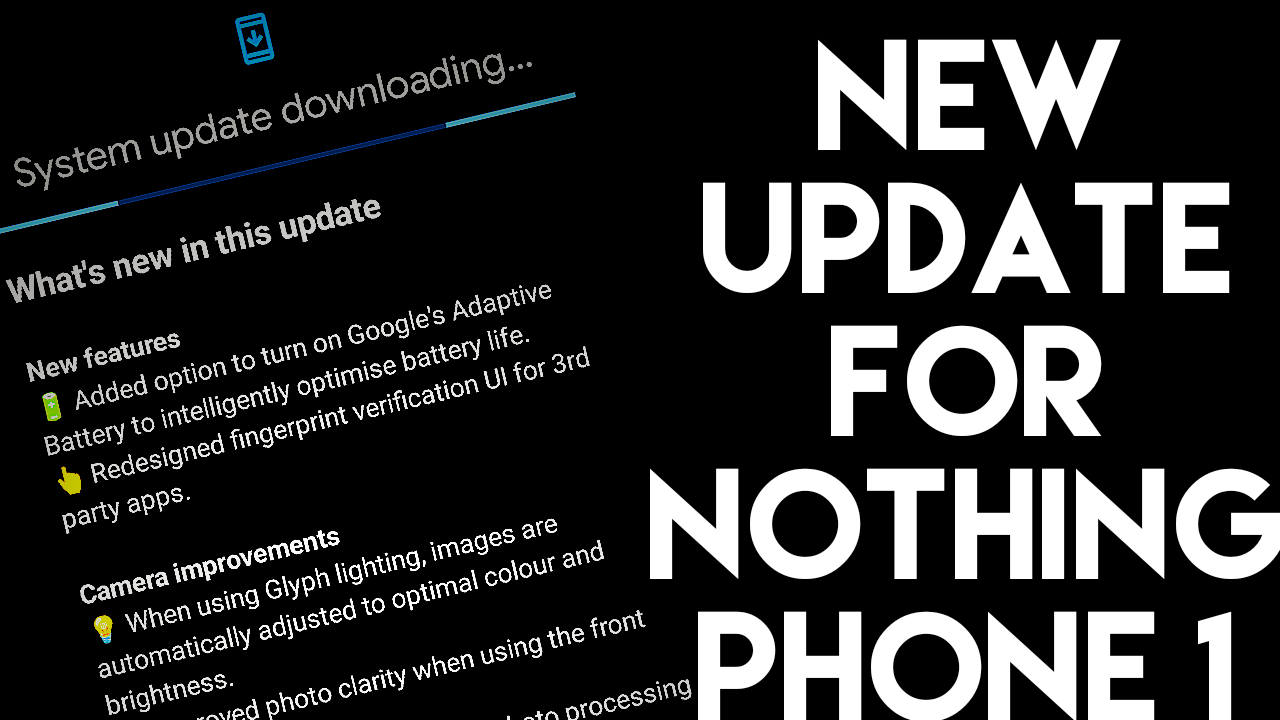
The Nothing Phone 1 launched with Nothing OS on Android 12. The company will offer OS updates for three years, which theoretically means the phone will receive Android 15. The handset would also receive security patches for four years.
Current stable version: Android 12
Nothing Phone 1 Latest Update
August 18, 2022: Owners of Nothing Phone 1 can expect another update as Nothing OS version 1.1.3 has arrived on devices, according to Reddit. So what can you expect this time around?
The new update brings adaptive battery support and a revamped fingerprint UI for third-party apps. There are also plenty of camera tweaks, such as B. faster processing for HDR and night mode shots, improved zoom, and more saturated colors when using the ultra-wide camera. We also get bug fixes related to stuttering, mobile hotspot functionality, lock screen crash and more.
Surprisingly Nothing Phone 1 will not receive the Android 13 update.
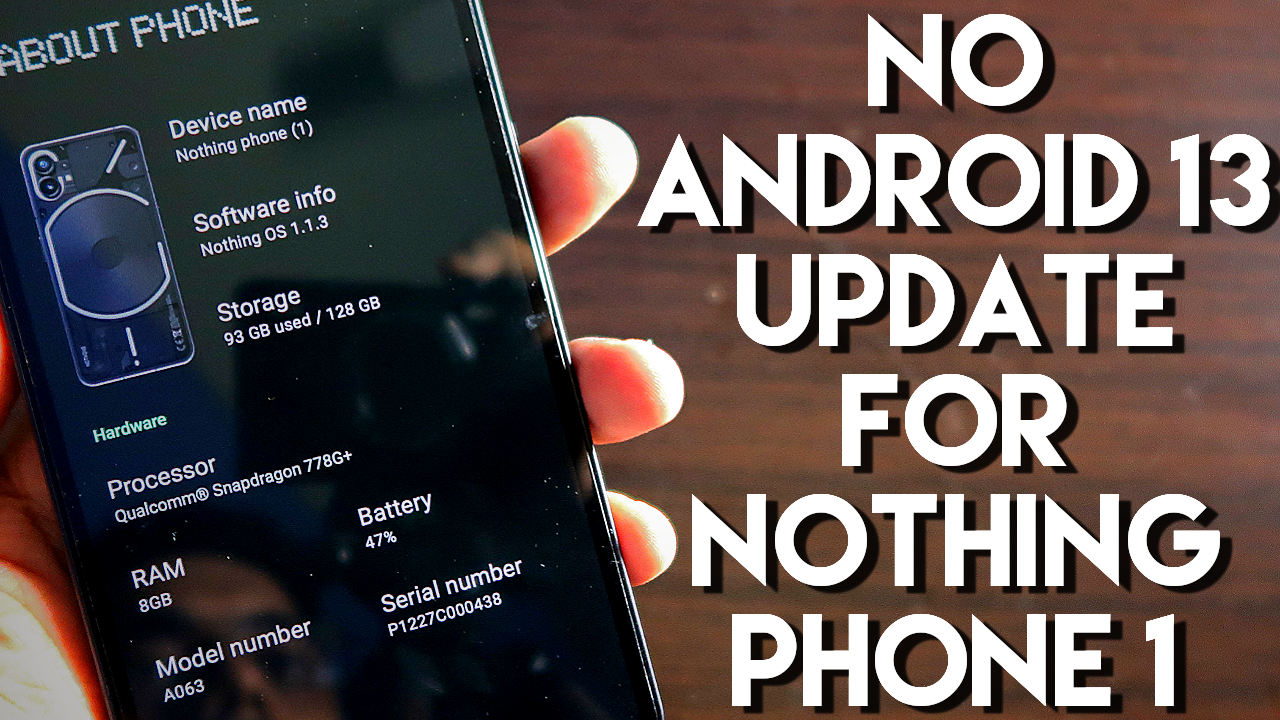
Nothing Phone 1 has been in the news since it was first teased by the British company headed by Carl Pei. Initially, the smartphone attracted the attention of tech enthusiasts around the world thanks to its unique rear panel with LED strips that the company calls the Glyph interface. Now the phone (1) has made headlines again thanks to a recent announcement from the company. Nothing has confirmed that the phone (1) will not receive the Android 13 update this year.
“We are always working hard to improve the Phone 1 user experience. To ensure this, OS updates will be made available for regular download. As for Android 13, this will be launched in the first half of 2023 for Phone 1 users. Before releasing it, we want to fine-tune the software update with Nothing’s hardware. We will certainly keep you updated with further information ”. Nothing said in a statement.
Nothing recently has raised the price of Phone (1) in India due to fluctuations in exchange rates and rising component costs. Nothing Phone (1) is available in black and white, with three variants to choose from: 8GB / 128GB, 8GB / 256GB and 12GB / 256GB, priced at Rs 33,999, Rs 36,999 and Rs 39,999 respectively. Before the price hike, the variants of Nothing Phone (1) were priced at Rs 32,999, Rs 35,999 and Rs 38,999 respectively.
The Nothing Phone (1) is undoubtedly one of the most talked about smartphones of 2022 since the company announced it would be venturing into the smartphone business. Before that, the Nothing ear (1) TWS earphones were the only product offered by the company. Nothing’s new Phone (1) is a mid-range Android smartphone that claims to offer something different from the competition.
Steps to Install Apple Watch Faces in Amazfit Gts 3 Smart Watch
Hey guys back with another video for my Addicted Blogging channel so in this video i will be discussing about the Amazfit Gts 3 smartwatch. The Amazfit Gts 3 has been there for a while and in this video I will be discussing the top apple watch faces you can install for this watch. Finally you can install the third-party watch faces for Amazfit Gts 3 and there are really really some Good looking Apple watch faces you can install for this watch, so as always this video will be a sick video guys and if you are tech enthusiasts don’t forget to like and subscribe to my channel and hit that bell notification up because I will be making more videos like this, so first of all to install the third party app watch faces you need to install another app which is the Amazfaces app and this is the app which you need to install and after you install it You need to follow some basic instructions so first of all to install the watch faces you need to come to the Amazfaces faces app and in the settings option you need to just connect the Amazfaces app by going to the mac address and you need to give the mac address of your watch here first so first of all to get the mac address you need to come to settings of this watch and once you are in the settings in the system you will get the option of about and here you will get The mac address which will be written in the bluetooth option, so this is the mac address of the watch you need to put the mac address here and click on ok and once you have done that your watch will be connected and ready to install the third party apple watch faces. First watch face you can install for the Amazfit Gts 3 is the Nike analog big numbers watch face which is an apple watch face and this is a Nike edition watch face there are Numerous colors also and variants for this watch face you just need to click on download option and you will get all the variants for this watch face which you can install i have installed the black variant already let’s try the green variant here so to install it you just need to click on download and once you click on download you need to connect the watch first so after you connect you just need to click on set on the watch. And as this is Amazfit Gts 3 the installation speed here, it installs blazing first and you can see that the green variant of the apple watch face is there which is a Nike edition watch face and this watch face also comes with an always on display so let’s see the always on display of watch face also the always on display which comes with this watch which is the basic one and it is a basic watch face with the dial and nice edition logo and style In the watch face itself so definitely you can install this will be in the name Nike analog Green watch face for Amazfit Gts 3 smart watch. Next watch face on the list which you can install and it is also an apple watch face is the Infograph watch face you can see this watch face looks great on the Amazfit Gts 3, displays you the weather information this step count the battery information and also the calories burned here Also it displays with the date the alarm and the heart rate and here is a circular design which displays your total step count and calories really good looking watch face for watch and you can download this from the Amazfaces faces app itself its name is Infograph black and it also comes with an always on display so the always on display is a basic one but definitely it looks great and also The second hand is moving on the always on display which really looks great just imagine how great it will look on the watch as it is always on display and all the time the seconds hand will move so really good looking watch face you can install for Amazfit Gts 3. Third watch face which is an apple watch face you can install for Amazfit Gts 3 is the typography watch face so this watch face is a basic watch face but this looks really really Amazing because of the Amoled display and also the numbers and letters used in this watch face because it is only black amoled screen it really pops out and you can see it displays you the time and also the always on display looks really good and it doesn’t display any information but really looks good on the watch so definitely you can install this by going to your Amazfaces app this is the typography black watch face also this watch face has a lot of variants so you Can install different colors for this watch face on your Amazfit Gts 3. The next watch face you can install for the watch is another apple watch face and you can see how good this watch face looks displays a lot of information like the step count the heart rate developer information and also the battery information and you can see the second hand just moves so smoothly in this watch face also it shows you the time in Digital format date day and the weather information and in the circulating fashion again it will display the step count and everyday information here so you can install this watch face for your Amazfit Gts 3 comes with the name of apple watch humanoid smooth second so really looks good on this watch and definitely you can install this for the Amazfit Gts 3 from the Amazfaces app itself. So this is another apple watch face you can install for your Amazfit Gts 3 which looks really really great this is a apple watch series 7 watch face and it also comes with an always on display watch face comes in the Amazfaces app with the name of circuit black and really looks good on the watch it displays you the information like the date and also the weather information here and because of the black amoled display device face pops up and it also comes with this little always on display here.So next on the list is a beautiful beautiful watch face for watch. This watch face comes with this blue color and this is an apple watch face also you have seen this watch face on apple watches and this watch face displays you the date day and also it displays you the battery percentage which is 75 percent right now and really really looks good on this Amazfit gts3 smartwatch you can download this from the Amazfaces app itself comes with the name of California blue battery two two four three nine one it also has always on display which displays a little more information in there displays you the time the date and also the battery percentage and this is the month also it is displaying so really great looking watch face apple watch face you can install for watch. if you want to install so this is the apple Watch face which is the artist apple watch face for Amazfit Gts 3 and you can see it looks really great on this amoled display which is a really really good display and just look at the always on display which comes with this watch face the always on display is an outline of the total watch face which is a man and it shows the time here really really looks good on the Amazfit gts3 and you can download this from the Amazfaces faces app itself comes with the name of Artist man this watch face looks really good and i will recommend you to download for this Amazfit gts3 smartwatch. Next is the very popular Numerals 2, a watch face for Amazfit Gts 3 and you can see it looks so good on this amoled display because of the black color in the amoled display the watch face really pops out and it shows you the time in this big digital format which is the apple authentic watch face the numerous duo and you can see it also Comes with and very beautiful always on display so the always on display is this one and the amazon display also shows the color of this watch face in here looks really really great and will look really good on the Amazfit Gts 3 itself so you can install this from the Amazfaces app comes with the name of Numerals 2 and definitely it will look good on your Amazfit Gts 3 smartwatch. Last but not the Least is another nike edition apple watch face you can see the nike logo and the time and the time is in this violet color which looks absolutely great on these Amazfit Gts 3 smartwatch so this watch face doesn’t come with any of the always on display but really looks good on the Amazfit Gts 3 you can download this from the Amazfaces app comes with the name of Nike bounce purple black really looks good and will definitely recommend you to download for this smartwatch. These are the apple watch faces for now which i am showing you you can install for Amazfit Gts 3 and really really they look good on this watch definitely you need to follow these steps which i have already shown you on the installation of this watch faces by the Amazfaces app and definitely they will look all good on this Amazfit Gts 3 smartwatch so that’s it for now i hope you have liked this video if you like this video don’t forget to like and Subscribe to my channel and hit that bell notification up because i will be making more videos like this.
Turn on Phone Flashlight and get Battery Percentage of your Phone via Amazfit Gts 2 Mini
Hey guys back with another video from my addicted vlogging channel so we have already seen that we can see the battery percentage of our Amazfit Gts 2 Mini via the phone but in this case we will see that we can also get the battery percentage of the phone in our Amazfit Gts 2 Mini so whenever we will be keeping our phone for charging we need to know that.
Whether our phone has been fully charged and we can do that via the Amazfit Gts 2 Mini right now and also we can see how much percentage of battery is left in our phone if our phone is not with us also we will see how we can turn on the flashlight in our phone which can be extremely useful whenever we will need a flashlight in our phone we can do that from the Amazfit Gts 2 Mini itself so we will be seeing the process of activating the flashlight in our phone and also getting the battery percentage of our phone in the Amazfit Gts 2 Mini in this video so as always this video will be a sick video guys and if what it taken to say as to don’t forget to like and subscribe to my channel and hit that bell notification up because i will be making more videos like this so let’s start so obviously for this to work you need to download the notify app which is the third party app for Amazfit Gts 2 Mini. Once you have downloaded the notify app just open the App from here and once you have opened the app you just need to connect it with Amazfit Gts 2 Mini via notify app and make sure you have connected with the official app also once you have done that you just need to come to this icon which is the fourth icon and these two features are added recently so these features were not there the good news is you can see that a lot of features are getting added in the notify app so recently they have added this posture and shop and games options so i will be discussing in the coming videos make sure you subscribe and like this video after you come to this icon you have to come to the button option and once you come to the button option you can check that there is option of notify button so this is the option we will be using today to see the features which i’m going to discuss in this video so make sure you click on the first option which is the play pause action button and you have to just scroll and select the phone battery option here and click on ok and in next track action you just need to click and select the option of turn on off phone flashlight so both the features are newly added and notify app is doing a great job of adding new features for Amazfit watches which is really really great so after you have added.
These two feature make sure you have enabled this button to make them work for your Amazfit Gts 2 Mini also before showing you guys whether this is working or not i want to tell you that you can also get the Amazfit Gts 2 Mini battery from your phone and for this i have already made videos in the Amazfit Gts 2 Mini tips and tricks playlist so you can check the video from there i will leave a link of that video in the description so that you can check that
Also so once you have done that you just need to come to Amazfit Gts 2 Mini and you have to come to the music player app on this watch so i have configured the music player to come in the first app when we will be swiping right so here is the music player and you can see that the notify button is activated so first play pause button has been configured for the phone battery so let’s see whether the phone battery percentage is working or not so i will be clicking the play pause button and you can see it is showing me the battery 33 percent which is the phone battery and the phone also you can see it is showing 33 percent that means it is working guys and you can get the phone battery instantly if you are using Amazfit Gts 2 Mini and you have configured the phone battery option using the Notify app. So the phone battery percentage option is working now let’s see whether the option of turning on flashlight is working or not and whether we can disable the flashlight from this watch itself in the Amazfit Gts 2 Mini so again i have to open the music player and once I open the music player in Amazfit Gts 2 Mini i am just locking the device and keeping the device like this to see whether the phone flashlight option is working or not so let’s open the music player here and
I have configured an extract button to the phone flashlight option let’s click it once and you can see that the phone flashlight has been turned on and this can be really really useful at times because you can keep the phone anywhere and if you need some light you can turn on the flashlight on the phone itself also let’s now see
Whether flashlight can be turned off with the notify button itself so clicking the next track turns off the flashlight that means it is working really really well and the flashlight is getting turned on on the phone so now let’s see how the flashlight is turning on and which app it is using to turn on the flashlight so when i’m turning on the flashlight you will be able to see that
My phone will be showing me something in the status bar once i turn on the flashlight so here i have turned on the flashlight and you can see that notify for a Amazfit Gts 2 Mini is using your camera that means it is using and turning on the camera to turn on the flashlight on your phone and once you just turn off the flashlight the notification disappears so the thing is it is turning on the camera
With the flashlight and does operating the phone flashlight from the watch itself so the notify app has the access to turn on camera which you need to give first and it will turn on the camera with the flashlight and once you just switch off it will just switch off the flashlight and camera app itself so that’s it guys i just wanted to show you guys that this new two features are added and these
Things are now possible with notify app and Amazfit Gts 2 Mini i hope you have liked this video if you like this video don’t forget to like and subscribe to my channel and hit that bell notification up because i will be making more videos like this thank you guys have a great day thank you.
Increase Battery in Amazfit Gts 2 Mini by following these simple steps
Hey guys back with another video for my Addicted Blogging channel so recently a lot of people are saying that the battery life in the Amazfit Gts2 mini has been degraded and the battery life is draining too fast in this watch so in this video we will see what are the simple steps you can follow to improve the battery life in the Amazfit Gts2 mini and also it will improve the battery.
Life of the Amazfit Gts2 mini in the long term so let’s see what are those steps in this video and as always this video will be a sick video guys if you’re attending to say yes don’t forget to like and subscribe to my channel and hit that bell notification up because i will be making more videos like this so let’s start so Amazfit has recently introduced some new features and you can see the battery life of the Amazfit Gts2 mini from the watch itself so if you go to the settings and if i show you the battery level you can see i have charged it two days ago and now it is 48 percent i am only using this watch moderately enough not using it all the time so i have improved the battery life with this some simple steps so first of all if you have connected this watch to the Zepp app you have to come to the profile section and in the profile section you have to go to the watch itself in the watch you will get this option of health monitoring so health monitoring is basically the sensors in this watch which will be activated if you have switched on the health monitoring get the track of all the health data and the workout related data from the watch so I will recommend you to do some tweaks here so first of all all the heart rate monitoring should be kept to 30 minutes and if you are keeping it to manual measure which determines the overall health of you will be disabled so I will recommend you to keep it at 30 minutes then if you are keeping it to 30 minutes you will be able to determine the PI also from this watch and also the heart rate will be monitored in the interval of 30 minutes which is great and it will also improve the battery life of the watch the second thing which you can do is disable active heart rate monitoring features and also the sleep monitoring features which are not required at the time to improve the battery life because if you are activating these features it will continuously monitor your heart which is not required all the time if you require it then the battery life will be impacted so I will recommend you to disable all these assisted sleep monitoring sleep breathing quality monitoring and auto stress monitoring. Second thing I will recommend you to do is in the notifications and reminders so I will recommend you to disable the app alerts of the apps which are not required so if you are not using any app or don’t want to get dealers from this app you can disable them from the manage apps feature I am not using that much of snapchat so I will disable this one so whatever apps you are not using that much and you don’t want to receive the notification disable it because every time a notification comes the watch vibrates and that can also impact the battery life. Third thing i will recommend you to do is make discoverable off in the watch because this feature is only used if you want to pair the Amazfit Gts 2 Mini with a device so i will recommend you to disable that also this is very important to disable activity hardware sharing because we are not using these features right now. Because what it does is all the time it will be getting the data and syncing with the other third-party apps which are there so I will recommend you to disable this because we are not using any third-party apps right now and this will improve the battery life of the Amazfit Gts 2 Mini. Also in the lab if you have configured any camera settings I will recommend you to disable the camera settings this is used to use this watch as a camera remote which you can do with the notify app itself I have made videos on that you can configure Amazfit Gts 2 Mini with notify app to take pictures and you can disable these settings from this app itself that will also improve the battery life.
Also in the vibration mode you can disable the vibration if you don’t want off any of the apps so if you don’t want vibration for standing reminders or Incoming sms you can disable that which are not required all the time that will improve the battery life also now let’s come to the other features which you can do to improve the battery life.
If you come to the store option you will be getting a lot of watch faces so i will recommend you to only use the default watch faces for Amazfit Gts 2 Mini so these two are the default watch faces you can use these two watch faces which will improve battery life a lot.
And I will not recommend you to install any custom watch faces which are there for Amazfit Gts 2 Mini so custom watch faces will definitely degrade the battery life because the custom watch faces are designed by other people and they are lot heavy on the watch you will see some of the custom watch faces will slow down the device also so I will not recommend to use any custom watch face also if you can you can disable the always on display which is there in the Amazfit Gts 2 Mini. So to disable it you have to come to settings and then you have to come to screen of watch face and here in the enabled option you can switch it off you want to increase the battery life and enabled in smart mode will also improve the battery life because whenever you will be wearing the watch only then the always on display will be displayed and the other time the always on display will be kept off. So always on display is a big battery killer for this watch whenever you are turning on the always on display within two to three days the battery life of this watch is getting over so I will recommend you to turn off always on display as much as possible.
Also what you can do to improve battery life is you can disable two more options so if you come to settings you will get two options of light upon notification and lift upon wrist lift so this option what it does is it will show the time whenever you will be lifting the watch like this so I will recommend you to turn it off because it hampers the battery life also in the light up a notification if you can you can switch it off and make the vibration turned on for this watch so that every time you will receive a notification you will know that you have received via the vibration of this watch so turn on the vibration and switch off this light upon notification that will improve the battery life a lot also what you can do is charge the watch for a specific amount of time like if the watch battery percentage is 10 percent I will recommend you to charge the watch to 90 percent and then take out from the charger and whenever it will be again 10 percent I will recommend you to charge to 90 percent what it does it will improve the battery cycle of the watch and will not over charge the watch
Because these are lithium-ion batteries and the battery life of any device gets hampered whenever it is over charged and over the 90 percent is not recommended for any lithium battery to be charged so this simple thing will improve the battery life and the battery cycle of the Amazfit Gts 2 Mini and it will help the battery to be used for a longer period of time also.
Last but not the least you can disable the Alexa in this watch so Alexa is not required all the time and you can obviously disable from the watch by not authorizing it so whenever you are not using Alexa. I will recommend you to use a watch face which is a black color watch face so these two watch face a lot important for Amazfit Gts 2 Mini because it conserves battery because most of the elements here are black and in the amoled screen this black displays what it does it doesn’t light up the pixels in the watch which really really saves the battery in any amoled display. So any type of black color watch face will definitely save the battery on this Amazfit Gts 2 Mini better than the other watch faces which are brightly colored and really really resource heavy. In these ways you can do to improve the battery life in this Amazfit Gts 2 Mini and definitely if you follow these steps it will also improve the battery life of this watch in the long run so that’s it guys i hope you have liked this video if you like this video don’t forget to like and subscribe to my channel and hit that bell notification up because i will be making more videos like this so thank you guys have a great day thank you.