How to install Samsung Pay on your Samsung Galaxy Watch 4
Install Samsung Pay in unsupported Regions on your Samsung Galaxy Watch 4. If Samsung Pay isn’t initially available in your area, you won’t find the Samsung Pay app pre-installed on your Galaxy Watch. However, we’ll guide you through the process of obtaining and setting up the Samsung Pay app on your Galaxy Watch.
It’s important to consider a few additional points:
- Changing the CSC (region) of your Galaxy Watch, as described in this guide, is a one-time alteration that cannot be reversed.
- If you own the LTE version of the Galaxy Watch, exercise caution because this process can potentially disable your ability to make and receive calls on the watch via a cellular connection. If you have the Bluetooth-only version, you can proceed without concern.
- Be aware that this method will completely erase all data on your Galaxy Watch, returning it to its factory settings. Therefore, it’s recommended to create a backup before proceeding.
- Regardless of your smartphone brand, you can use this method. It’s not limited to Samsung phones; it works with any phone.
Follow these steps carefully!
Swipe up from the bottom of your Galaxy Watch screen to access the list of apps.
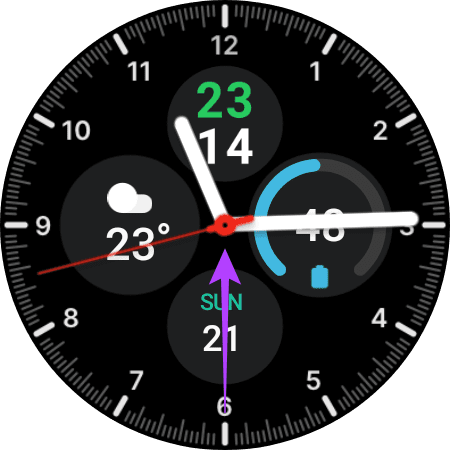
Open the Phone app.
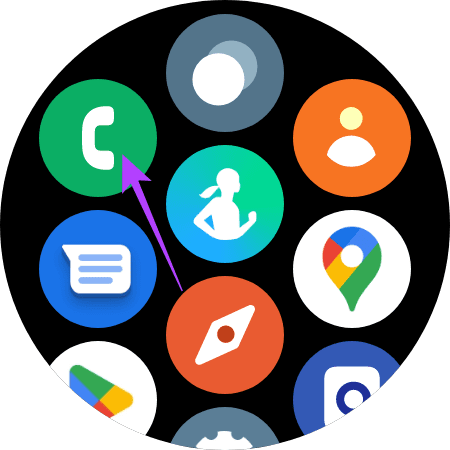
Click the dialer icon to bring up the keypad.
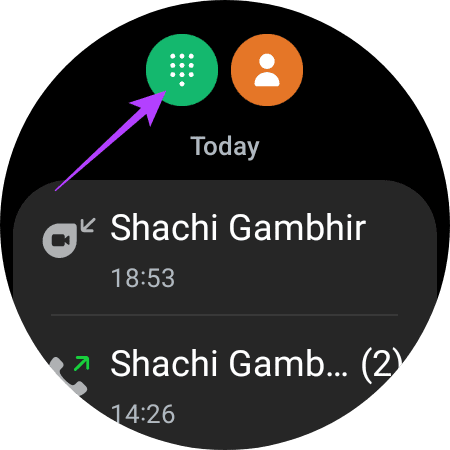
Dial #272719434266344# and a hidden menu will appear.
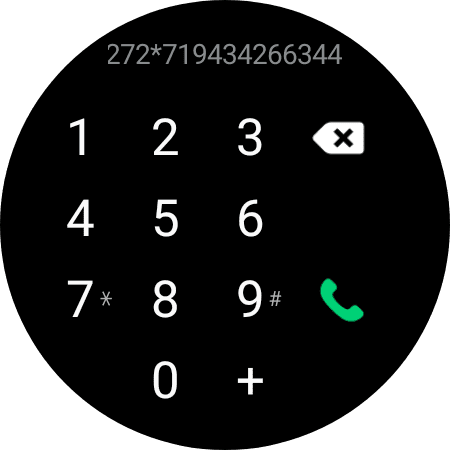
Tap OK.
Scroll down and select the new region as “MEA.” Be cautious with your choice since this step cannot be reversed.
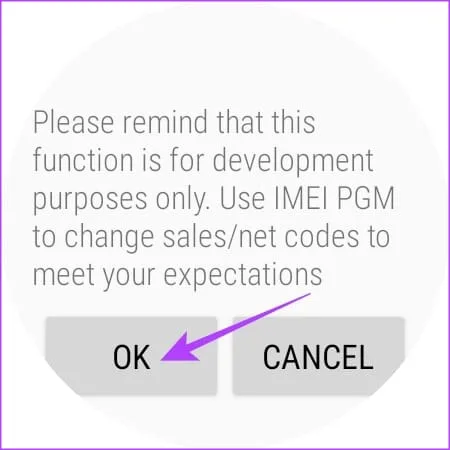
After selecting “MEA” as your new CEC, choose Install.
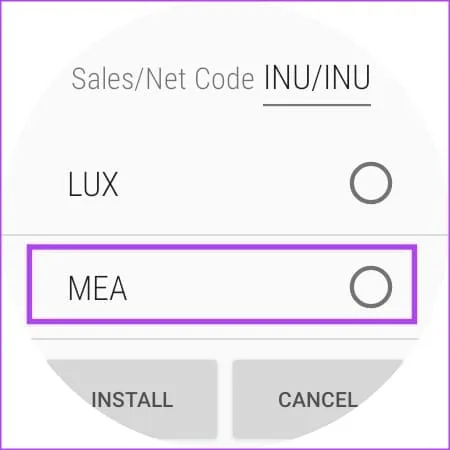
Tap OK once more.
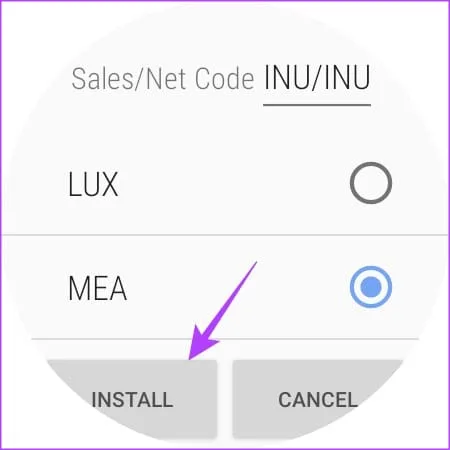
Your Galaxy Watch will reset at this point.
After the watch boots into the UI, choose your preferred language.
Select a region or country – opt for ‘United Arab Emirates’ as it officially supports Samsung Pay.
Finally, hit the Restart button.
Your Samsung Galaxy Watch will restart, and you’ll need to complete the standard setup process to connect the watch to your smartphone.
Once your Galaxy Watch is ready to use, access the list of apps, and you’ll find the Samsung Pay app installed on your smartwatch.
How to Install Samsung Pay in unsupported Regions
Now that you’ve enabled the Samsung Pay app on your Galaxy Watch, let’s set it up and add your cards.
Open the Samsung Pay app on your Galaxy Watch. Skip the intro and tap the arrow below ‘Start using Samsung Pay now.’
Tap OK.
Check your phone at this point. Search for Samsung Pay (Watch plug-in) in Playstore. But you can’t download the app as it’s not supported in all regions. Don’t worry; there’s a workaround for this.
Download the Samsung Pay (Watch plug-in) APK file on your smartphone.
Install the downloaded app, and tap Open before it disappears since you can’t manually open it later.
Review the permissions within the Samsung Pay app and click on OK.
For each permission request, select Allow. This may include call permissions and media permissions.
You will encounter a “Checking availability” screen. You need to update the Samsung Pay (Watch plug-in) app. Go ahead and perform the update.
Next Steps to follow!
If you don’t immediately see the update prompt, close Samsung Pay on your Galaxy Watch and reopen it. Follow the on-screen instructions to relaunch Samsung Pay on your smartphone. Repeat this process until the update prompt appears. It might take a few attempts.
Once the update is complete, tap on the notification to open Samsung Pay on your smartphone.
Choose the Sign In option.
Enter your login credentials.
Check the boxes to agree to the terms of service, and then tap Next.
Now, you need to add cards to the Samsung Pay app.
Tap on Add Card to link your debit or credit card with Samsung Pay.
Click on ‘Add payment card.’
When prompted, input your card details, and then tap Allow to grant location access.
Review and agree to the terms of service provided by the card issuers by selecting ‘Agree to all.’
Choose a method for card verification and follow the verification process.
Finally, click on done
Congratulations! You have successfully set up and added your card to Samsung Pay on your Galaxy Watch. You’re now all set to make payments.
How to make payments via Samsung Pay
Once you’ve set up Samsung Pay and added your card, the payment process is straightforward. When you’re at a point-of-sale (POS) terminal, here’s how you can make payments using your Galaxy Watch:
Press and hold the back key, which is located at the bottom of the Samsung Galaxy Watch 4.
This action will launch the Samsung Pay app on the watch, displaying the added card.
Place your Galaxy Watch near the POS machine. You’ll feel a haptic alert on the watch confirming that the transaction was successful.
Now, enjoy the convenience of making payments at your favorite shops and restaurants like a pro!
Samsung Pay is available in your Galaxy Watch 4 but with a catch

Usually I do not read article on blogs however I would like to say that this writeup very compelled me to take a look at and do it Your writing style has been amazed me Thank you very nice article
It was great seeing how much work you put into it. The picture is nice, and your writing style is stylish, but you seem to be worrying that you should be presenting the next article. I’ll almost certainly be back to read more of your work if you take care of this hike.