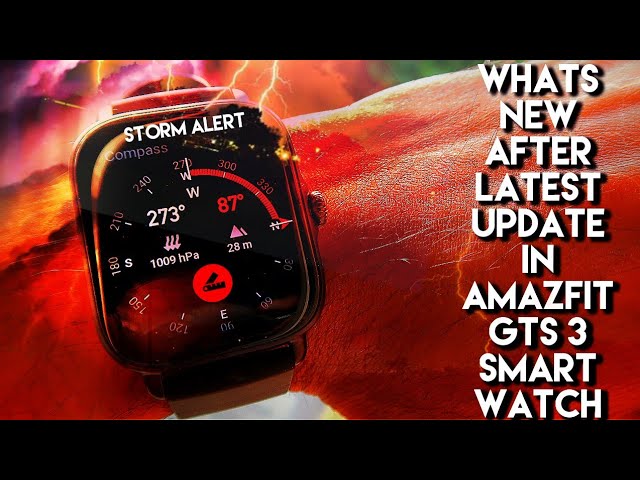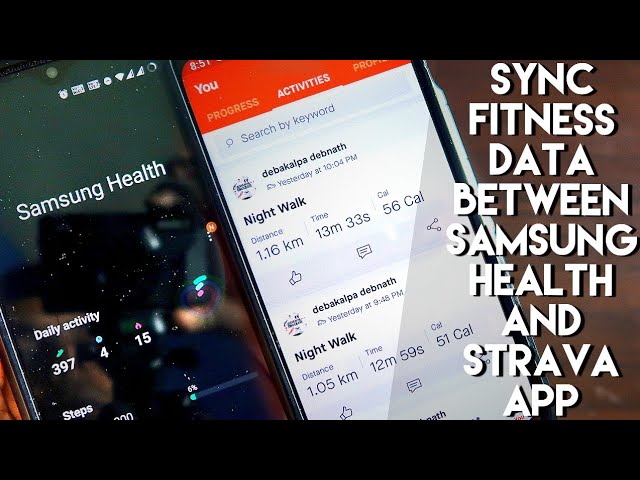Playing games on a smartwatch is not something we see a lot of times but we can now play real games on the Amazfit Gts 3 smartwatch and these are actually puzzle games which will keep your mind sharp and also keep you busy and these games are absolutely free and easy to install on this watch. So in this video we will see about the games which you can play on this Amazfit Gts 3 smartwatch and how to install these games in this watch. Make sure you watch the video till the end to know all the steps regarding this.
New Features In Amazfit Gts 3 Smartwatch after latest update.
Amazfit Gts 3 has been there for while and there are new features which has been added in smart watch. Please make sure you’re watching this video till the end. As you will get to know all the new features and updates for this smart watch. There are really some good features which are added in this smart watch including the Storm Alert feature and the Compass Lock features. These features are not available in costly smart watches also.
Biggest Issues with Amazfit Gts 3 Smartwatch.
In this video we are discussing the biggest issues of Amazfit Gts 3 Smart Watch. Please watch the video till the end because this will be a really good video to know all the issues and problems in this watch that can help you to buy this watch at a later time.
Can we store music in Amazfit Gts 3 Smartwatch? Lets find out
In this video we will be discussing about the storage for the Amazfit GTS 3 Smartwatch. So the Amazfit GTS 3 comes with a lot of storage space around 3gb of storage but the real question is whether we can store music and play music offline in this watch.
Please watch the video till the end to find out whether this is possible in the Amazfit GTS 3 Smart Watch or not.
Get Dynamic Island in Nothing Phone 1
A few days back Apple launched a new series of devices and among them, iPhone 14 Pro is one of the best iPhones you will be getting right now and the best feature of this phone is the dynamic island so apple has integrated this into their iPhones to height nodes and also to make the area of the notch a lot more useful by showing you all the notifications and All the other things like the music playback and everything and in the network one you can get a similar type of feature you can get the notification just like you will be getting in the iPhone 14 pro like the dynamic island so in this video we will discuss how you can get the dynamic island feature on the new nothing phone one so as always this video will be a sick video guys and if you are a tech enthusiast don’t forget to like and subscribe to my channel and Hit that bell notification up because I will be making more videos like this. Here i will be sending a message to my knighting phone one on whatsapp and you can see the notification i am getting is exactly like the dynamic island which is there on the iphone 14 pro and definitely it will be exactly like the other notification you can reply from there you can tap on that notification to go directly to the app so for this you need To download one app which is coming with the name age mask so this is the app which you need to download and once you have downloaded this to open this app and configure few of the settings of this app to get the notifications like the dynamic island india so once you open the app you will be prompted with a lot of notifications to get all the necessary permissions to display the notifications definitely you have to activate all these permissions and once You have activated you will get this ok symbol so i have already activated all the permissions which are required since this app is on the play store so definitely it is a safe app to use so now after giving all the necessary permission you need to come to the message option and here you have to configure the notification style which replicates exactly the dynamic island on the iphone so here you will get a lot of notification styles and you have to Select this samsung message style to get that notification effect which is on the iphone so you just need to enable it and once you enable you will see that you will get the notification on your phone to see whether this is activated or not once it is activated you need to do some of the configuration so you need to click on this settings icon and here in the background color you have to Select the black color and in the message color you have to select the white color just like what i have selected and here overlays on lock screen you have to enable it and in the size and duration you can configure it as per your choice so you can just configure the position of the notification by clicking on this vertical option so as i will be increasing it it will come down and as i will be decreasing it it will go up so You have to configure it where you will be having the hole punch notch it will be more effective if you are having the notch in the middle so once you have configured this settings need to come back and here you need to enable the option blocking the system headset and also the sound duplicate prevent so what it will do it will block duplicate notifications because we will also receive the notifications from the whatsapp app this is the system Notification it will just disable that so that you will be getting only one notification at a time once you have configured it it will be ready to be used it will work with any of the app not only whatsapp so whenever i will be receiving a notification i will be getting the notification like the dynamic island which is there in the apple and you can see i will also get the notification on the notification panel so that i can reply from there so This is a really good customization feature you will be getting on the nothing phone one to get the dynamic island like notifications on this phone and it is also really really easy to configure or any of the android phones up there so i just wanted to show you about this app which can really spice up the notifications which you will be receiving on your phone as it becomes boring to use your phone every single day and if you can just change or Customize the notification settings on your phone like dynamic island that will be a really added bonus you will be getting on this nothing phone one so i hope you have liked this video if you like this video don’t forget to like and subscribe to my channel and hit that bell notification up because i will be making more videos like this so thank you guys have a great day.
Sync Fitness Data Between #Strava App and Samsung Health App
Hey guys in this video we will see how we can sync the data from the Samsung health app to this Strava App and for this you don’t require your Samsung Galaxy Watch 4 as you all know that the Samsung Health App is a standalone app which can record all your data regarding the activities you will be doing all through the day. And you don’t need any smart watch or any activity tracker to track your activity it can track almost all the activity from your daily step count to the sleep tracking data, everything the Samsung health app can track and now you can directly sync the data from the Samsung health app to the Strava app which means you will be able to track every details of your activity in both the Apps.
In case you don’t have a smart watch, you can still track every data in here by using Samsung Health App and the Strava App. Watch the video to know all the details of this and how to configure it.
Lets explore the Calculator App for Samsung Galaxy Watch 4
Hey guys back with another video for my Addicted Blogging channel and in this video, we will see the calculator app in the Samsung Galaxy watch 4. So the Samsung galaxy watch 4 has been a great watch and the calculator app has been one of the most interesting apps in this smartwatch so we will see all the features of the calculator app and whether the calculator app can perform complex calculations or not also we will see how the app looks and at the end of the video we will see a nifty little feature with which we can do calculations in this watch other dandy calculated app so as always this video will be a sick video guys and if you are taken to cs don’t forget to like and subscribe to my channel and hit that bell notification up because i will be making more videos like this so let’s start so i have with Me the samsung galaxy watch for and you can see how beautiful this watch is this is one of the premium segments smartwatches which has all the features of the premium segment smartwatch and obviously it comes with the calculator app which you can access in this smartwatch so we have already seen the calculator app in the msb gts3 smartwatch which is a great smartwatch on its own so if you have not seen the calculator app in the msvgts3 i will Leave a link in the top right corner so you can see from there so first of all in the samsung galaxy watch 4 you will get the calculator app by default and you don’t need to install any app to get the calculator app the calculated app will be there and you can just access it from the watch itself so to access it you just need to swipe up and you will see a lot of apps will be installed and in there you will see this icon which is the calculator app in this watch so After clicking on the icon you will see a full flesh calculator will be visible to you and it has this really nice green and red color to it so let’s perform some calculations in there and see whether it is working or not so i will perform some multiplication in here so to multiply you can see i have the multiplication symbol and i can do any of the calculations in here i am amazed that we are able to do calculations in a Full-fledged calculator from this type of small screen and once you are using the calculator you will see you can view the history also here so you are doing some calculations in there and you want to see the previous calculations which you have done obviously you will get that from the history and you will see the results in there this is really great and if you Don’t want the history you can also clear the history from here and also you have this symbol in the down so you can also do scientific calculations in there like square root plus minus percentage brackets and everything so really nice calculator you will be getting with this work and it will really help you to do big calculations also so once you have done the calculation you can just swipe left to Go back and you can also definitely use this back key which is the second button in this watch so the calculator app has been a great app in this watch and definitely it can solve some really interesting maths problem in there so now let’s see what is that feature which you can use to do other nifty calculations also apart from the calculator app so sometimes if you are not able to access the calculator app you can use another app with which you Can do the calculations so for that you just need to press and hold the first button up there and once you are holding it you will see the bixby in the samsung galaxy watch 4 will be activated so to use the bixby you need to just download the galaxy ware app which is the official app for the samsung galaxy watch for and once you have installed this app you are free to use the bixby in there so to first activate the bixby users need to go to The app list in your watch and you will be able to see the bixby app on your samsung galaxy watch for so this is the bixby app and once you will be clicking on there you will get a notification on your phone where you need to get the credentials of the samsung galaxy account and log in into your bixby so once you have logged in you are free to use bixby and you can just search in here to go to bixby also so bixby is Similar to alexa which is in the misfit watches and you can do a lot of things with the bixby app which is there for the samsung galaxy watch for so once you have activated the bixby you just need to click and hold this first button and you will be seeing that you are getting this screen which is the big space screen in here so with the bixby you can also perform some nifty calculations and you can do some complex calculations also let’s see Whether bixby is able to solve mathematical equations or not here so i will do some calculations with the bixby what is 55 multiplied by 55 so you can see i can do the calculation with the bixby also i don’t need to go to the calculator up there so let’s do some more calculations what is the square root of 144 it’s 12. so not only you are getting the Calculations on the watch but you are also getting voice feedback so with voice feedback even if you are not looking at the screen you will be able to know the answer to the calculations so which is really great and let’s perform something big like what is twenty-five thousand two hundred twenty-four multiplied by sixty thousand five hundred fifty 555. the answer is 1.52 74 39 320. So i think the bixby is better than the calculator which is present in the watch because it can do all types of calculations via the voice commands and it gives voice feedback also so the calculator app is also there and if you want to do something very very quick without typing anything on the small little screen of the calculator app you can do that also with the help of bixby and Here it can be a problem to do the calculation sometimes because this is a really really small screen this is a smart watch first of all the smartwatch typing can be a bit of a challenge sometimes and you can get this solution to this problem with the bixby itself because bixby is a really really good voice assistant in this watch which solves most of the problems including the calculations which you can do on the go with this watch so that’s it Guys i just wanted to show you the calculator app and also wanted to let you know that you can do the calculations with the bixby app also in the samsung galaxy watch 4. so i hope you have liked this video if you like this video don’t forget to like and subscribe to my channel and hit that bell notification up because i will be making more videos like this thank you guys have a great day thank you [Music]
Activate Google Assistant in Samsung Galaxy Watch 4
Hey guys back with another video for my addictive blogging channel so recently the samsung galaxy watch 4 has received the google assistant update that means you can use the google assistant right now on your samsung galaxy watch 4 which is a major major major major update in there this can be the billion dollar update you are getting for this watch and previously the voice assistant which Was there is the samsung bixby right now also the samsung bixby is there but google assistant has been also there so you can use any one of them preferably google assistant is a lot better virtual assistant dandy samsung bixby so i will prefer always google assistant over any other assistant in there even the amazon alexa and you can make the default assistant as the google assistant in this watch also we will see how we can activate google assistant in this watch And obviously we will also see some of the features of the google assistants which are really really great and is not present in any other watch right now right here so as always this video will be a sick video guys and if you are taken to see us don’t forget to like and subscribe to my channel and hit that bell notification up because i will be making more videos like this so first of all to get the google assistant on your watch you need to download the galaxy Viewer app which is the official app for the samsung galaxy watch for and once you have installed the galaxy wear app just you need to connect your watch and make sure that your app and the watch are updated so to update your watch to the latest version you just need to come to the galaxy wear app and after that you need to go to watch settings here you will just see this option of watch software update and you just need to click on that and once you have clicked It will check for the updates if any of the updates are there definitely it will just download the update for your samsung galaxy watch for for me the watch is up to date and also make sure you have the update installed for this app also the galaxy wear app and after you have updated your watch and app you just need to come to your galaxy watch 4 and then come to the settings option so to go to settings option you just need to drag The notification panel from the top and here in the settings icon you need to click here you just need to scroll and find the option of advanced features in the advanced features once you have clicked you will get the option of customize keys once you are just clicking on the customize keys option you will be getting the option of press and hold so this is the option which you need to change so i will preferably keep the google assistant now Tpxp is selected so if you tap on that you will get the option of assistant here so you just need to click on assistant and that’s it google assistant is set as the default virtual assistant for this watch so to access it you have two options so first of all you can press and hold the home button so this will bring google assistant so first time when you will be turning on the google assistant there will be some of the agreements which you need to accept To use the google assistant after you have accepted all of them definitely you will be able to use the assistant on your watch so previously for bixby we need to tap and hold the home button but now you just can tap and just remove the whole button and say whatever you want to say to google assistant and definitely it will give you all the answers which are there so another way to access the google assistant is use the wake up word which is ok google so Whenever you will be saying ok google the google assistant in this watch will be activated so let’s say ok google so you can see as i have said okay google it has just activated the assistant so this is really really important because sometimes we will not be able to press the home button in this watch in that case we can also activate the assistant by saying okay google so this is very very important feature And previously we have seen that bixby has some limitations regarding showing the information so if we just turn on bixby and ask bisbee some of the information like who is steve jobs or what is the height of mount everest as shown in my previous videos it was not able to answer but in this google assistant you can do whatever you like everything is supported and we are already in the future so if we ask something Who is steve jobs [Music] so you can see that not only it has understood what i was saying it has given me the information with a voice feedback reading whatever the information is also i have got a haptic feedback on my finger when it was just answering my question via the google assistant and on top of that the best feature of all is it is not only showing me the information in text It is also giving me the picture of steve jobs that means that we are already living in the future so in the future we can already predict what is going to happen so definitely to google assistant will be able to show us the videos also and we will be able to play the videos from our watch also and because of ai everybody’s face will be determined and definitely we can search anyone on google with the picture Up there and videos up there so which is really really great so google assistant is not only a powerful tool for the samsung galaxy watch 4 but it is also a tool from which we can get any information anytime along with the pictures the other information there so this is the way you can install or you can activate the google assistant but you can definitely change to bixby also by following the same route i have shown you so if you want to activate bixby Again you just need to go to the same settings and in the same advanced features you just need to click on customize keys and once you click on customize keys you just need to click on press and hold and here you can select bixby if you want so that’s it guys i just wanted to show you how you can activate google assistant in the samsung galaxy watch 4. i hope you have liked this video if you like this video don’t forget to like and subscribe to my Channel and hit that bell notification up because i will be making more videos like this thank you guys have a great day thank you [Music] you
Offline Spotify in Samsung Galaxy Watch 4
Hey guys back with another video for my addicted vlogging channel and in this video i will be talking about the music controls and features in the samsung galaxy watch 4 so the samsung galaxy vs4 comes with the spotify app which is one of the best apps when it comes to music so we will see all the features and controls with this spotify app and also we’ll see whether we can download music Directly from the spotify app and listen to the music offline from the samsung galaxy watch 4. so as always this video will be a sick video guys and if you are taken to cs don’t forget to like and subscribe to my channel and hit that bell notification up because i will be making more videos like this so let’s start so i have this samsung galaxy watch 4 with me and you can see this watch is a beautiful beautiful watch with a lot of features and controls you Will be amazed by seeing how many features this watch has and this watch also comes with this spotify app which is one of the best apps for music so how to install spotify on this watch is you can either go to play store from here or you can go to play store on your phone also and download this spotify app on your phone and watch so if i click on spotify you can see installed on all devices so i can just click on this and click on install from here So that is the way you install spotify and once you open this spotify you will be getting this interface to play any music so first of all i will show you these spotify controls on this watch so the spotify controls has the play pause button so you can either play the music and if you just scroll up you will be seeing that you will get the playlist and there is this shuffle option and a repeat option you can click on them this Will repeat one time and repeat the entire song again and this is the shuffle option and if i just call right you will be getting the options of downloads library and also some of the playlist and other albums which you browse in your spotify app from your phone so let’s play some spotify music on my phone and see what happens so if i play some music on my phone you will see that the music will be automatically synced on my watch so i can control Everything from here i can also fast forward the music and i can also increase volume and decrease the volume from the watch which is really great and also what i can do is i can navigate the entire playlist and everything from the watch if i don’t want to play the music on my phone i can play the music on my watch also so for that what i need to do is any phone i just need to click on this and just select deep watch here and once I select the watch you will see that the watch is connected and if i play now this sound will come from the speaker of the watch itself so you can understand the speaker quality of the watch so let’s decrease the volume a little bit so the speaker is comparatively loud and really really good in terms of listening To music so you can also switch the device where you will be playing the music from this option in the watch so now it is playing on my phone let’s see so now let’s see how we can download music from this spotify and use it offline so first of all to download music from spotify you just need to create a playlist on this spotify app so to create a Playlist you need to come to a spotify app click on your library and click on this plus symbol and you can give any name to the playlist i have already created the playlist and i have given the name as samsung galaxy watch for so this is the playlist which i can access in my watch also so to access the playlist i need to just swipe right and here we will be getting the option of downloads your library so in your library if i go i will be getting the Option of playlist here i need to click to access playlist and here you can see the samsung galaxy watch for playlist is there so the thing is whatever songs i will be adding in the samsung galaxy watch for it will be synced with the watch also so you can see the same songs are there in the watch also and obviously once you get the songs you can listen to the music online definitely with the watch so when you Are playing the music and your watch is connected to your phone with the bluetooth connection if you are playing the music on the watch the music will be downloaded from your phone and then it will be played on your watch or phone so your phone internet connection will be used as long as the watch is connected with the phone so what will happen if your phone is not connected with your watch in that case how you can play music so first of all If i just disable the bluetooth connection in here you can see if i play music i don’t have the option to switch back to the watch because the watch is not available and you can see it will not connect so in that case there are two options either you can connect this watch to the wi-fi which is available in this watch so if i just connect the watch to wi-fi and play the music in spotify i will be able to play the music Again so let’s try here so i will just connect the watch to the wi-fi and then let’s go to spotify here and let’s play any of the music by going to the playlist so if i go to no copyright sounds you can see i have the option to play music in my phone and watch on also and you can see the music is playing here although it is not connected to bluetooth with the phone so You can use this option or what you can do is you can download entire music in the watch itself so for this once you have created the playlist you just need to come to spotify app and go to the playlist where you want to download your music so i have the samsung galaxy watch for and once you are there you will be getting the option of download here so once you click on download the entire playlist will be downloaded so i will Also show you the download options so here is the download to watch option i can download these songs on my watch if i click on download it will give me notification that it is downloading all the music so which is really really simple and this watch comes with a 16 gb storage so the music will be downloaded on the watch itself once you have downloaded the music you can play it offline without any connection so if i just switch off wi-fi Also and if i want to play any music let’s play this one so if i just click on this one you can definitely play this on this watch and phone once it is downloaded so this watch also has the option to connect any bluetooth device like the headphones or the speaker this is the skull kind of speaker i have so let’s connect the speaker and try to play one downloaded song in here so once i am playing any Song which is already downloaded if i just click on that i will get the option of selecting a device and here what i need to do is i need to just select the bluetooth device which i want to pair with so here is the barricade mini which is the skull kind of speaker and once it is paired i will get a notification and you can see this speaker has been paired and now i can play the music to This bluetooth speaker directly from the watch let me see whether it is connected to the wi-fi it is not connected to wi-fi also i want to show you guys that the bluetooth connection in my phone is definitely off so if i go to my phone and just see the bluetooth settings you can see it is turned off so the watch is not connected to wi-fi connection and also it is not connected to any bluetooth connection let’s go and play The music which i have already downloaded in this spotify app so if i go to the playlist where i have downloaded and select this song from here so this is the song so i’m just clicking on this and just selecting this watch and you can see the song is playing on the bluetooth speaker itself which is really great and this is playing offline entirely so I can also decrease the volume and this also comes with a media player so i can also go to media player and select other options from there so which is really great i’m just amazed with the options this watch comes with indie spotify app and we can also listen to music offline so i just want to show you guys that we can listen to music offline and this feature requires this spotify premium obviously make sure you Have the premium service activated in spotify to use this feature so that’s it guys i hope you have liked this video if you like this video don’t forget to like and subscribe to my channel and hit that bell notification up because i will be making more videos like this thank you guys have a great day thank you [Music] you
Set Your Own Avatar Watch Face in Samsung Galaxy Watch 4.
[Music] hey guys back with another video for my addicted blogging channel so in this video i will be discussing how you can set your bitmoji avatar in your samsung galaxy watch 4 and now you can create your own avatar and set it as a watch face on the samsung galaxy watch 4 and the avatar of yours will interact with all the actions which you will be doing on this watch which is a really really Amazing thing you can do in this watch so as you can see if i do something on this watch and do some actions the bitmoji avatar will change and also it will interact with you at times so in this video we will see how we can create the bitmoji avatar and set it as a watch face in the samsung galaxy watch 4. what are its functions and also what are the features of the bitmoji avatar watch facing this watch so as always this video will be a sick video guys and if You are taken to sales don’t forget to like and subscribe to my channel and hit that bell notification up because i will be making more videos like this so first of all the bitmoji avatar is really simple to create and every time you will be doing some action on this watch david murray avatar will interact with you so it will change the watch face and also whenever you will be doing some specific task while listening to music or doing some tasks on the samsung galaxy watch For it will change the avatar of yours as party action you will be doing on this watch so if i go to spotify and listen to some music in this watch you will see it will change the watch face according to the action you will be doing so as i am listening to music you can see it has changed it to something different so whatever action you will be doing it will be changing and interacting according to the action you are performing on this verse so Definitely this is something really different and really amazing you can do on this watch and last but not the least it also comes with an always on display so in the always on display you can see that my avatar will be shown and really really good looking watch face also if you want to set a good looking watch face for the samsung galaxy watch for so to set your avatar as a watch face in the samsung galaxy watch for you definitely need to download first the Bitmoji app which is the app for creating avatar so once you have downloaded it you need to open the bitmoji app on your phone and create your avatar first so you need to come to the avatar option once you come to the avatar option you need to create your avatar first you need to choose your skin tone your hair color and every little detail of yours and make sure you are making the avatar look like you and once you have created and done all the Things regarding your avatar you have to come to the samsung galaxy wearable app which is the official app for the samsung galaxy watch so once you are in the samsung galaxy wearable app you need to come to watch faces so here you need to select the watch face which is the bitmoji watch face so here if you come to the most recent first option and click on view all you will be getting the bitmoji watch face and once you are there you need to just select it And you will be prompted with the option of signing in with your bitmoji account and once you’re signed in you need to just save the watch face which should be your avatar on your watch and definitely it will be coming on your samsung galaxy watch so not only you can set your bitmoji watch face you can also customize it so if you go to the customize option you will be getting a lot of options like indie character you will be getting your bitmoji character And here you will get some pre-made watch faces so if i just click on this one you will see the watch face will be changing here and definitely there are a lot of options you can choose from and once i click on save you will see that the new watch face will be displaying in here and in the customize option you will be also getting some other type of Customizations like in the complications you can select which app or which shortcut will be displaying in here so you can select something like app shortcuts or some useful shortcuts like battery bixby calendar or compass i will be selecting here the recent tabs because i do multitasking a lot in this watch in the second option i always prefer the battery because battery is something very very important for the samsung Galaxy watch for and in the third option what i select is step count because step count is the thing for which i am fearing the watch to track my steps and definitely in the compilation 4 i will be selecting some media player i listen to spotify a lot on this watch so i will be selecting the app shortcut which is the spotify after i have selected it i will click on save and here you will see that the compilations Will be ready and in the app shortcuts the app shortcut you can select from the watch itself and i will be selecting this spotify app which i use all the time on this watch so my watch face is ready and all the compilations are also ready so here if i go to recent tabs i will be getting all the apps on my fingertips and also i will be getting the battery percentage my step count and also this spotify music player which i listen to a lot so All the shortcuts are ready watch face is also ready and my avatar is also ready to be shown on this watch which looks absolutely amazing on the samsung galaxy watch 4. so if you want to create your own avatar and set it as a watch face on the samsung galaxy watch 4 you can do it now and it is really really easy to do as i have shown you the steps in this video i just wanted to show you guys how you can set your avatar as a watch face and i hope you have liked This video if you like this video don’t forget to like and subscribe to my channel and hit that bell notification up because i will be making more videos like this so thank you guys have a great day thank you [Music] you