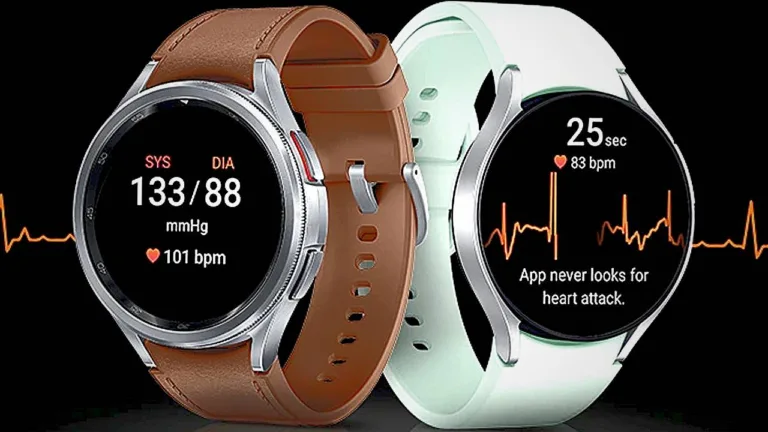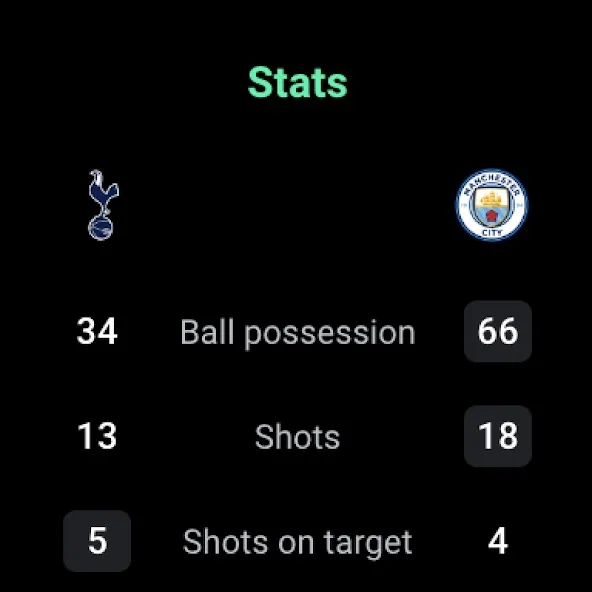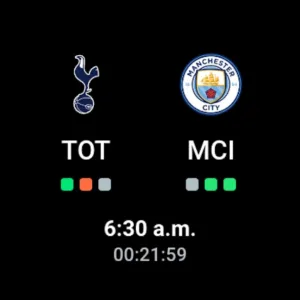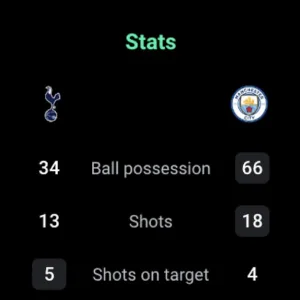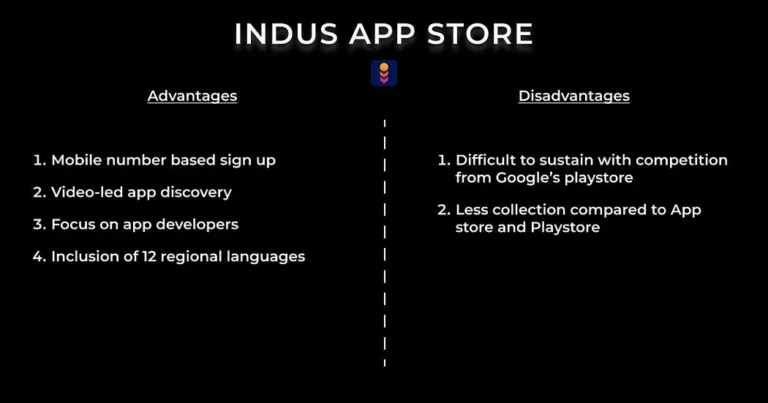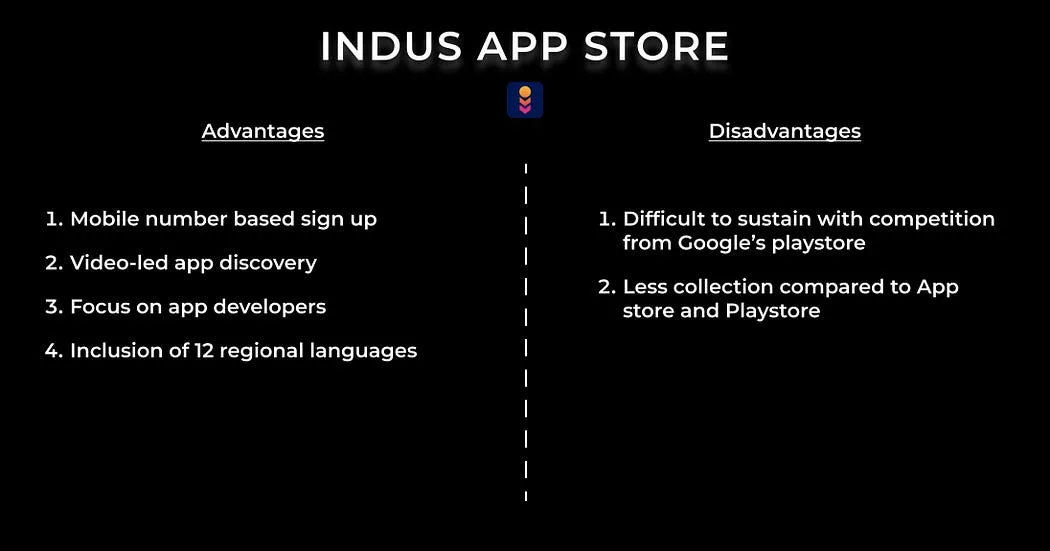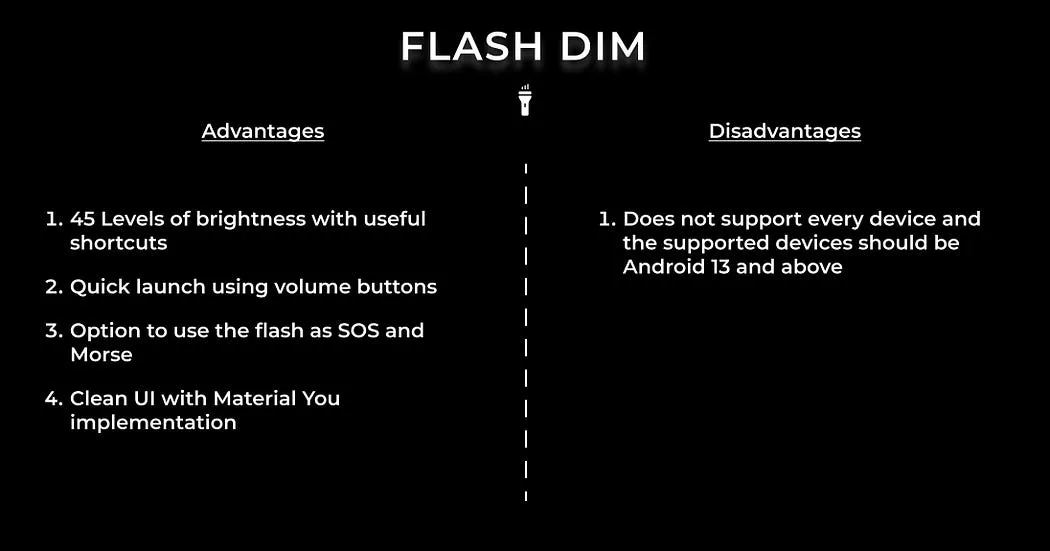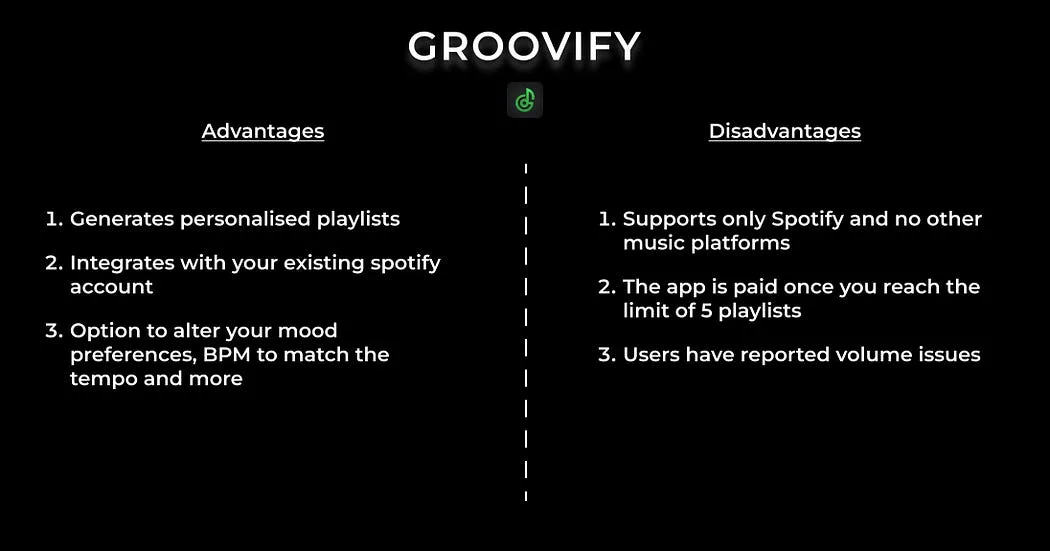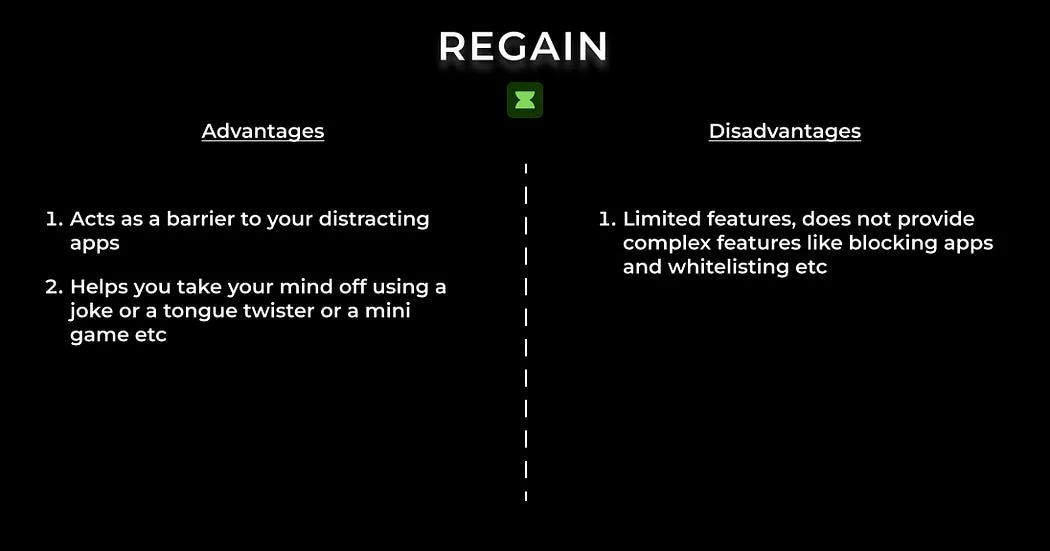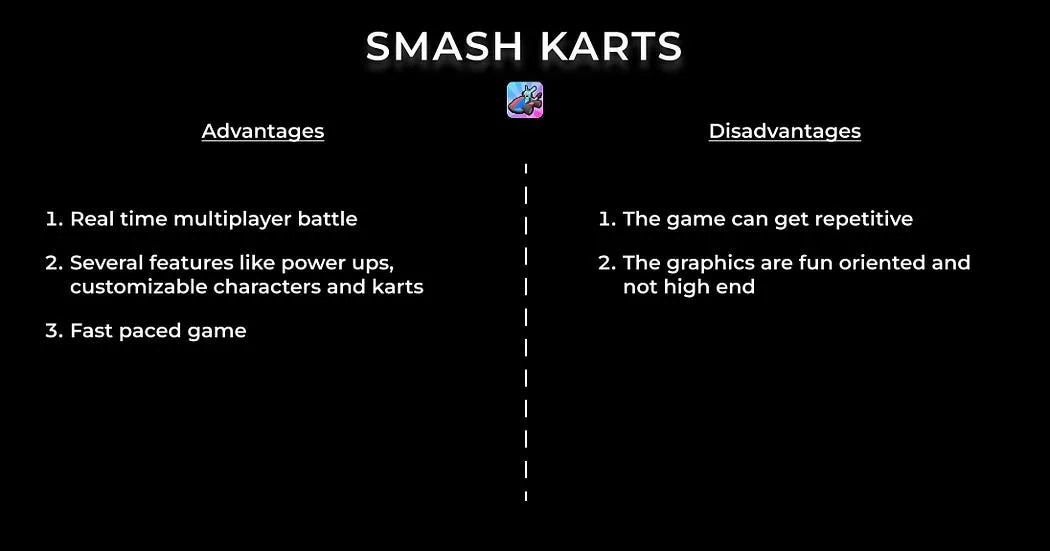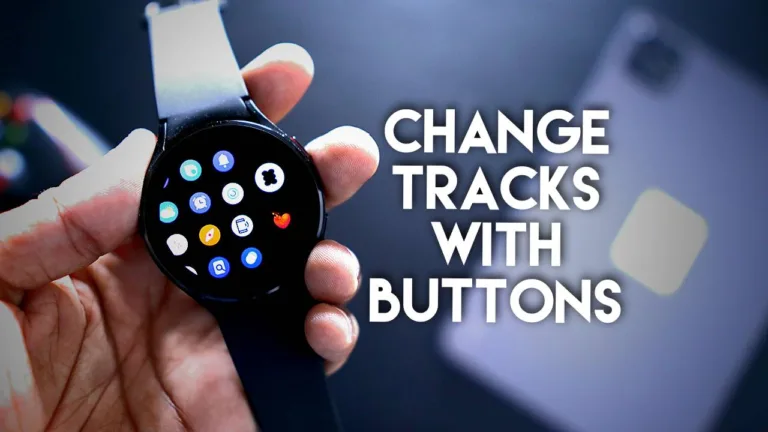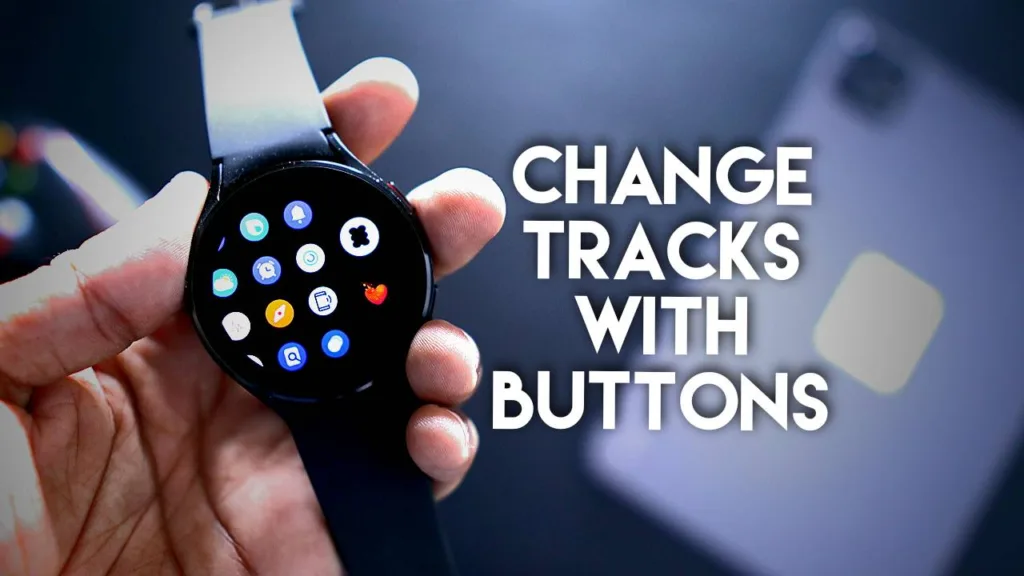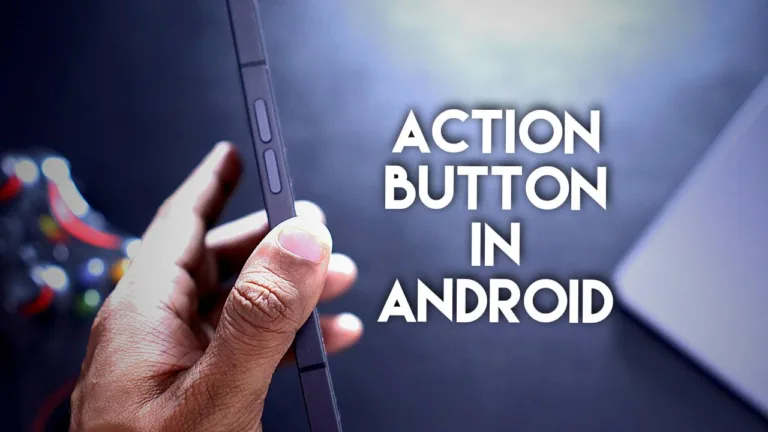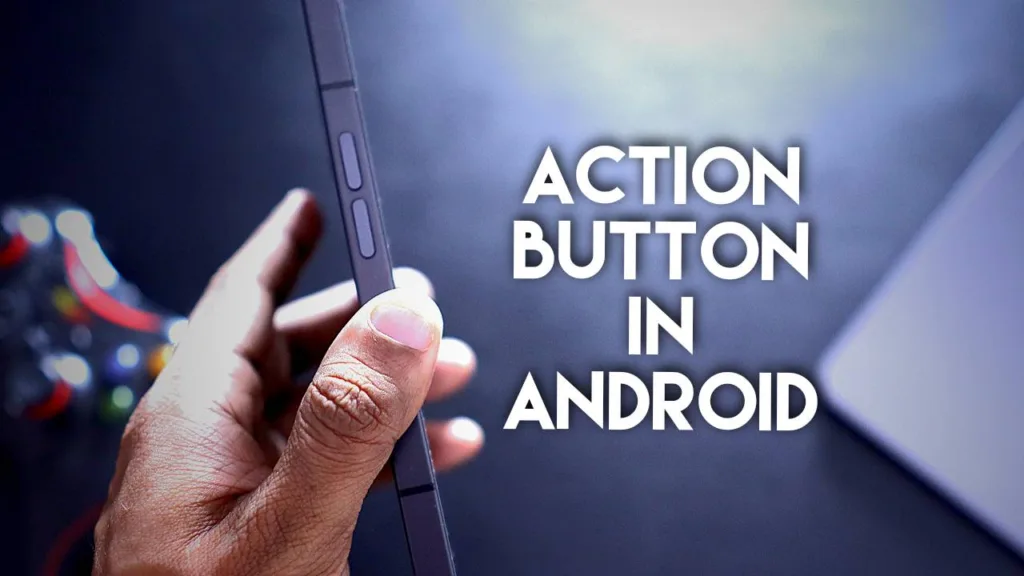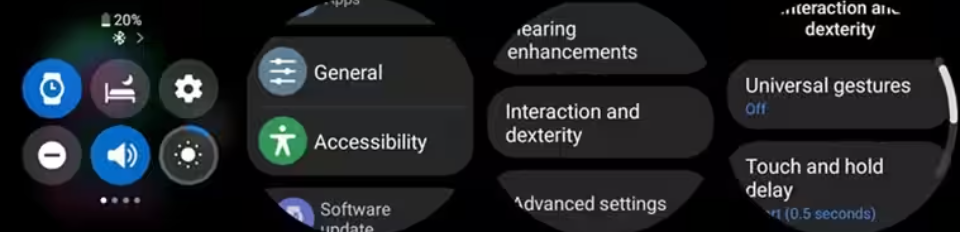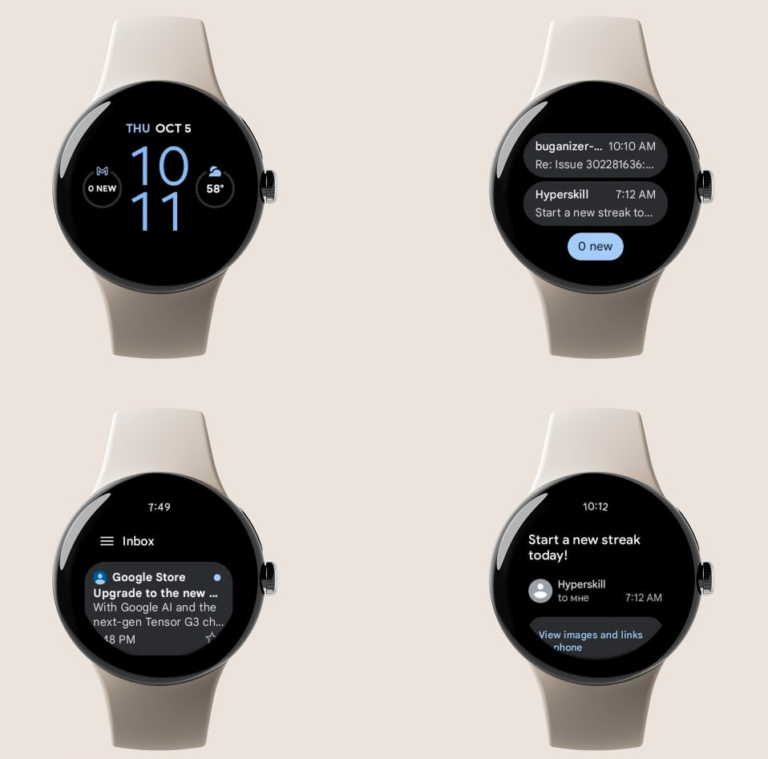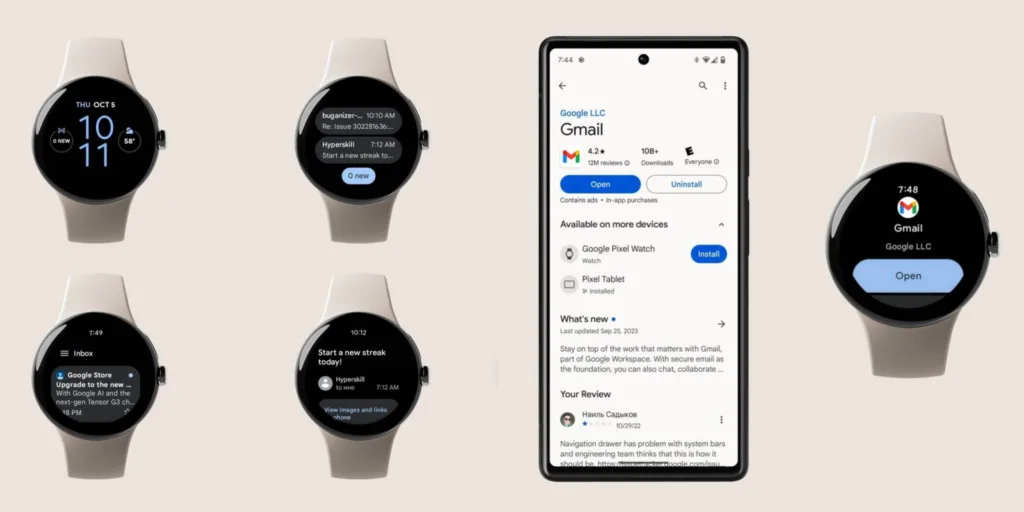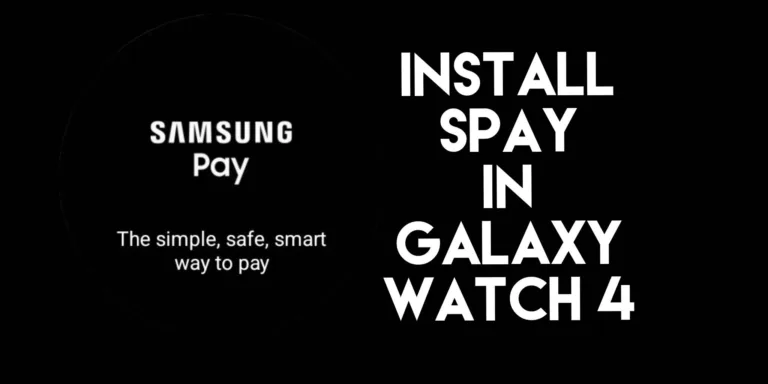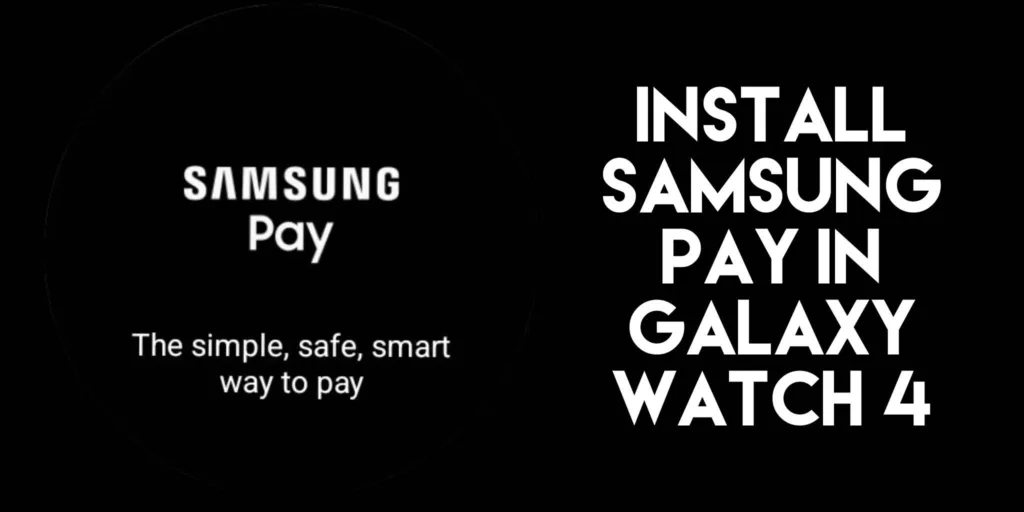Galaxy Watch 5 and 6 Receives New Security Patch to Connect to Smart TV. These watches are receiving the latest March 2024 update which will support the Workout Tracker. This will let you connect your Samsung Galaxy Watch to Smart TVs, Smart Monitor, and even projectors. Let’s check out what we will be getting with the update.
Change Log For Galaxy Watch 5 and 6 Update
- Workout Tracker Support
- By connecting your Galaxy Watch to your Samsung TV, you can view workout data from your watch on your TV screen.
- * Supported products and connection requirements.
- Supports Samsung TV/Smart Monitor/ Projector/Lifestyle products that are newly released from 2024. However, this may vary depending on Samsung’s policy.
- It is supported on the condition that the same Samsung account is registered on both the Samsung TV and the Galaxy Watch.
- For more information, please visit the Samsung Daily+ home of TV products released in 2024.
- Stability and reliability
- Improved Stability
- Update information
- One UI version: 5.0 Watch
- Version: R920XXU1BXB7/R9200XM1BXB7/
- Size: 244.14 MB
- Security patch level: March 1, 2024
The previous update was all about the addition of ECG and Blood Monitoring Features to the watch in non-supported countries including India. However, it only works with Samsung Phones, if you want to know how to make it work with the Non Samsung Phones click here.
The Samsung Health Monitor App in addition to the Samsung Health app makes it possible for all people to measure their ECG and Blood Pressure directly from the watch itself. Download the app from Galaxy App Store for Android 9.0 and above.
Please note- The Blood Pressure/ECG monitoring feature is only available in selected countries with proper approval. The list of the countries where it is available is mentioned on this link.
Follow the steps to download the update on Galaxy Watch 5 and 6
The latest One UI Watch 5.0 March 2024 firmware update is available for download on the Galaxy Watch 5, 5 Pro, Watch 6, and 6 Classic via the stable channel.
- Connect your watch to your phone via Bluetooth.
- Turn on WiFi on your watch and connect to a WiFi network.
- Launch the Galaxy Wearable app on your phone.
- Visit Watch settings > Watch software update.
- Download OTA updates.
Alternatively, on your watch:
- Turn on WiFi on your watch and connect to a WiFi network for faster downloads.
- Visit settings > system updates > download OTA updates to check for any updates.
You can only update your watch once you have received the OTA update for your Samsung Galaxy Watch 5/6 as the update comes in a batch-wise manner.
Top Free Minimalist Watch Faces to Download in Samsung Galaxy Watch 4.
One UI 5 Update is finally rolling out for Samsung Galaxy Watch 4